Overview
You want to share a calendar with other users or groups within Kerio Connect to allow them to view or manage the events within. You require guidance on how to enable this sharing.
Solution
As with all content sharing within Kerio Connect, you can define both the target audience of the sharing and the rights of that audience.
Note: Unlike other shared content, providing “Editor” rights for a Calendar will allow the target audience to view, create, and delete all Calendar events. However, the editing of events is handled differently, as “Editors” can only modify Calendar events without other attendees.
Only the original owner can change events with more attendees. If this functionality is desired, you can instead use delegation, as delegates can edit your events with multiple users. For more information, refer to Configuring Delegation (On Behalf of) in Kerio Connect Client.
-
Go to the Calendars section in your Kerio Connect Client (Webmail or Desktop).
-
Click the arrow next to the calendar name and select Sharing:
-
Click the plus sign to add a new Sharing Target using one of the options below. Start typing the name or email of the target, and Kerio Connect Client offers you addresses from your contact lists as you type:
- Individual Users or Groups: You can enter a User or Kerio Connect User Group.
-
Everyone in a Domain
- This sharing option will share the specific resource with everyone within the selected domain. This option will only be available for your domain if the “Unique for each domain” public folder option is selected.
- If Global public folders are used, you can share with any domain on the Connect server.
-
Everyone on the server
- This option is only available if Global public folders are being used and will share the resource with all users on the Connect server.
-
Anonymous Users
- This sharing option is only available for Calendars and provides open public access to the resource. You can give this public access through the use of direct CalDav Urls for anyone to connect to via their CalDav client.
- This sharing option is only available for Calendars and provides open public access to the resource. You can give this public access through the use of direct CalDav Urls for anyone to connect to via their CalDav client.
-
Select the Sharing Access Rights for the specified Targets:
- Reader — Users can only see the events (automatically set for Public access).
- Editor — Users can add, delete, and edit events(with a single attendee).
- Owner — Users can set sharing and add, delete, and edit events.
- Reader — Users can only see the events (automatically set for Public access).
- Click Save.
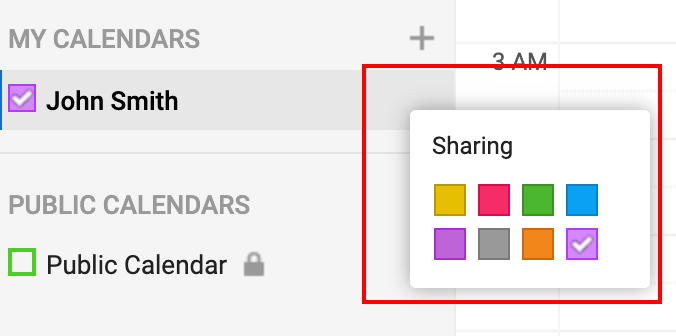
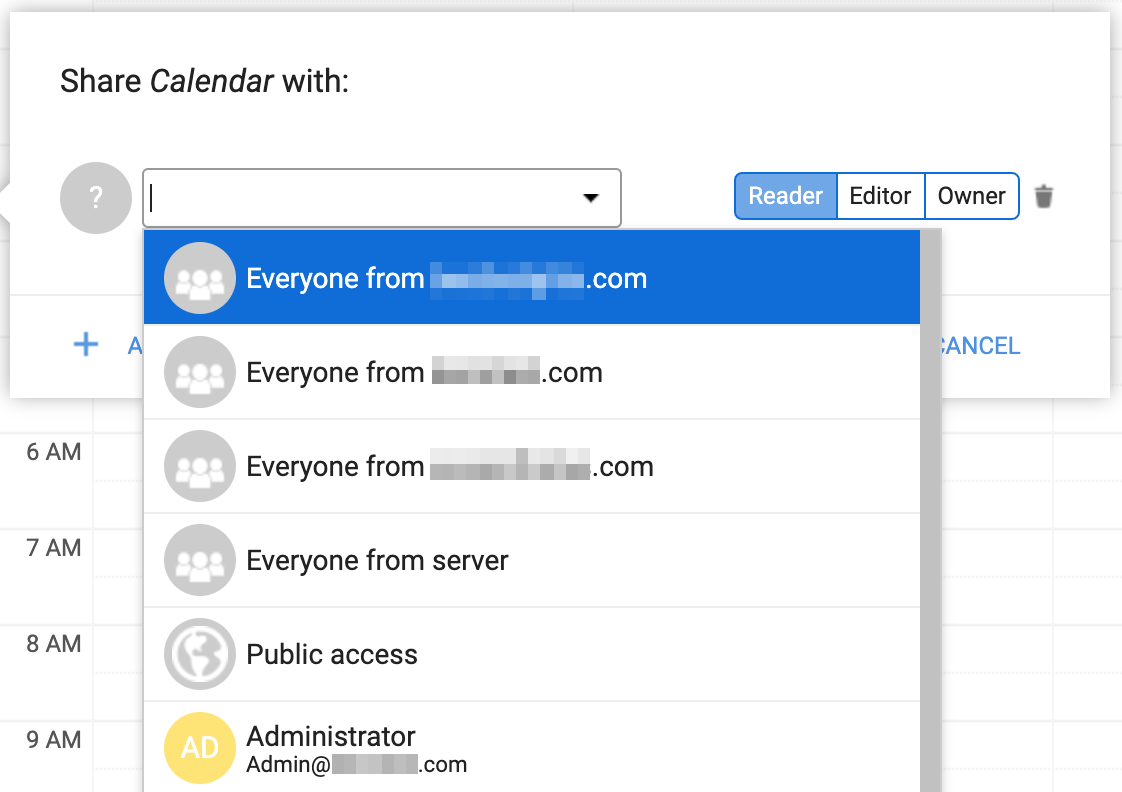
Priyanka Bhotika
Comments