Overview
In Kerio Connect v10.0.0 and above, Kerio Connect has introduced a new feature i.e. Kerio Connect Webmail’s integration with Microsoft Teams Calendar. Using this, users can now integrate their Kerio Connect accounts with their Microsoft accounts to gain access to their MS Teams Calendars within Webmail.
📌 Important limitation: This integration is only for Webmail. Calendar events and changes made via Webmail won’t sync back to other email clients (such as native Mail apps or Outlook) that connect via EAS or KOFF.
Information
To configure this in your environment, please follow the steps below:
- Navigate to Kerio Connect Webmail and log in to your mailbox/account.
- On the top right corner, click on your name, then navigate to Settings.
- From the side-navigation bar, move to the Microsoft Account tab at the bottom.
- Click on ADD ACCOUNT button and continue to login/authenticate with your Microsoft account.
- Once authenticated, the account should successfully show up in the tab, as can be seen in the image below:
Summary
By following the above steps, you can successfully integrate your Microsoft Teams Calendar into your Kerio Connect Webmail environment. Remember that this integration only affects Webmail, and other mail/calendar clients will not reflect the events or changes made via Webmail.
FAQ
Q1: Will events I add in Webmail now appear in Outlook or my mobile mail app?
A1: No. This integration only shows your Microsoft Teams Calendar inside Webmail. It does not sync back to other clients such as Outlook, native Mail apps, or via EAS/KOFF.
Q2: What if I get a certificate error when trying to authenticate my Microsoft account?
A2: The error likely involves the domain redirects.gfikerioconnect.com (used for OAuth callback). Reach out to GFI support so they can check whether the certificate is expired or misconfigured.
Q3: Can I remove or disconnect my Microsoft account later?
A3: Yes. In Webmail, under the Microsoft Account tab, you can remove the linked Microsoft account if you no longer want the integration.
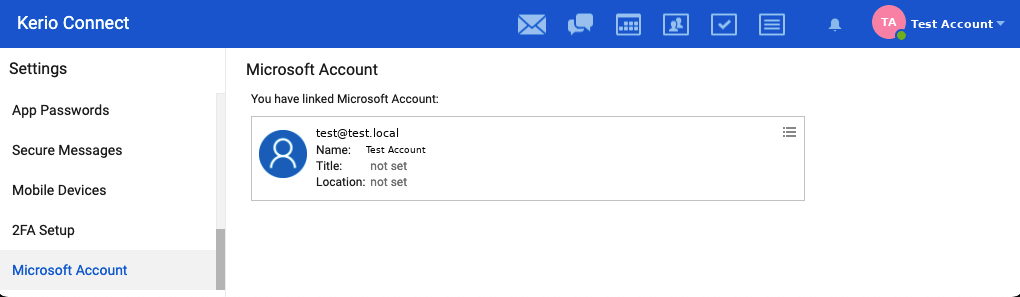
Ciprian Nastase
Comments