Overview
In the Kerio Connect Client, you can choose folders to synchronize with various email clients using the following protocols:
- iCal
- CalDAV
- CardDAV
- Exchange ActiveSync
Follow the process below to select and synchronize folders.
Process
- Go to Settings:
- Windows: Tools > Settings.
- macOS: Kerio Connect > Settings.
- Web Client: Your Name > Settings.
- Windows: Tools > Settings.
- Go to the Folders to Sync section.
- Choose the items you would like to synchronize.
- Click Save.
Additional Information
- If you have subscribed to shared or public folders, they are also available in the list of folders to synchronize.
- If you are a resource reservation manager, you can also synchronize resource calendars. For more information, refer to the Assigning Reservation Managers article.
- When synchronizing Kerio Connect accounts via Exchange ActiveSync to an iOS device, the Drafts folder does not synchronize (due to the limitations of Exchange ActiveSync and iOS devices).
Related Articles
- Syncing Outlook with Kerio Connect Using EAS Protocol.
- Configuring CalDAV Account in Kerio Connect.
- Sharing Apple Calendar with CalDAV.
- Accessing CalDAV and CarDAV accounts.
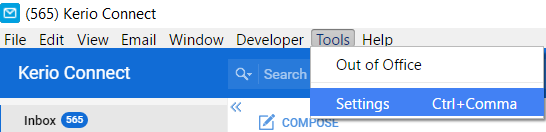

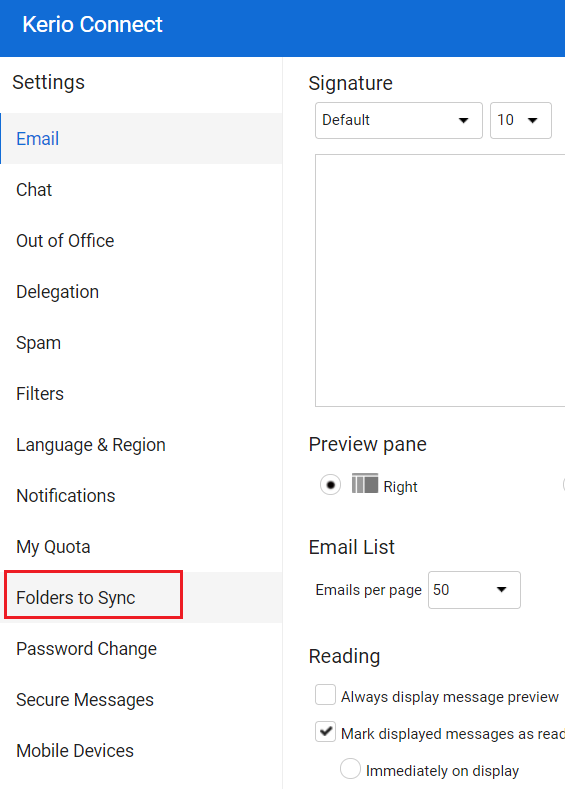
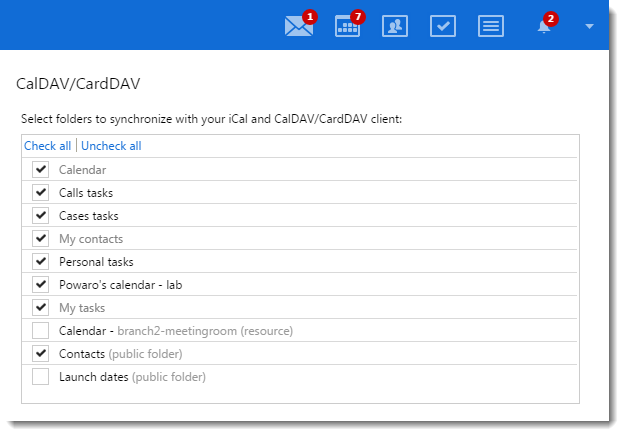
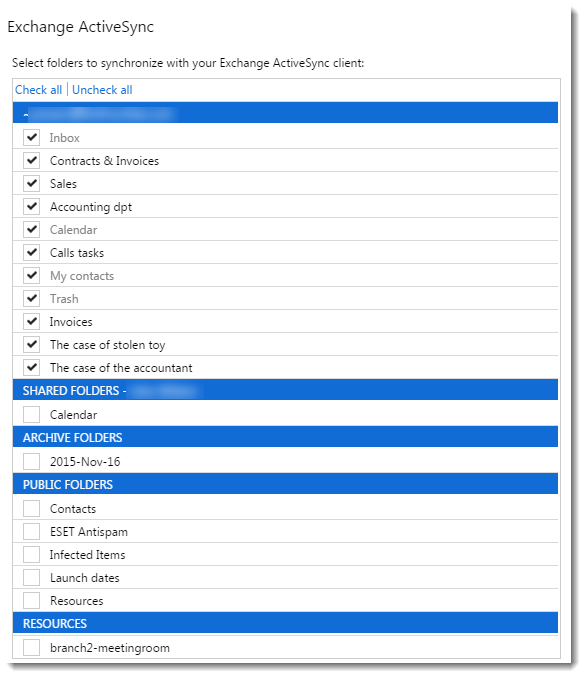
Priyanka Bhotika
Comments