Overview
You have the same user with accounts in different Kerio Connect domains. These accounts are displayed with the same name in the user's calendar in Outlook, thus causing confusion for the user to understand which calendar belongs to which account/domain.
Solution
This issue occurs when all the accounts are setup by the user in their Outlook using Kerio Outlook Connector Offline Edition (KOFF) and the full name of the user in all the accounts in different domains in Kerio Connect is the same. This can be fixed by updating the user's full name in different accounts in Kerio Connect since the display name in Outlook is pulled from this full name field in Kerio Connect.
Access to Kerio Connect Administration is required to perform the below steps:
- Login to Kerio Connect Administration interface.
- Click Accounts > Users.
- From the
Domaindropdown, select one of the domains where this user belongs to and their name needs to be changed:
- Double-click the user, which will open the
Edit Userdialog. Alternatively, you can select the user and clickEditto open theEdit Userdialog. - Update the
Full namefield (to something unique and identifiable) and clickOK:
The above steps can be repeated for different accounts of the same user in different domains to make the user's name unique across their accounts.
After these steps are implemented, the user needs to remove the account/s (where their name was changed) from Outlook on their computer and then add them back.
If the above step of removing and adding the account/s is not done by the user, then, the updated name will not be seen by the user.

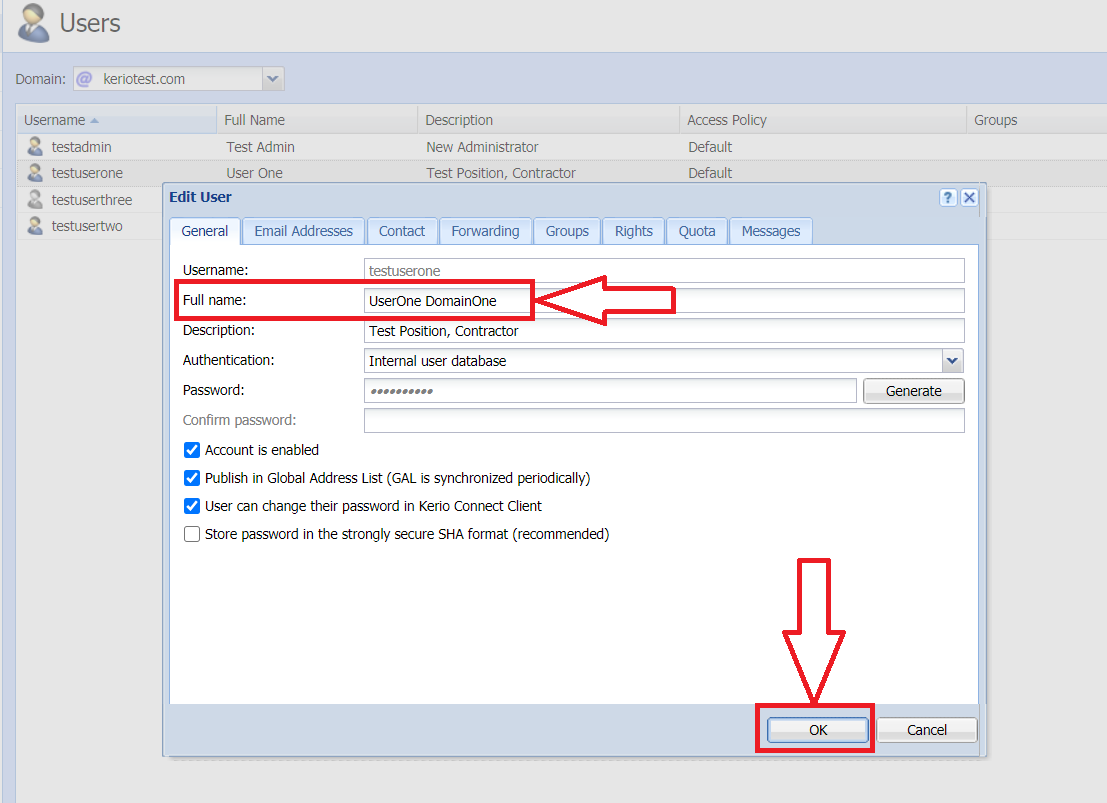
Priyanka Bhotika
Comments