Overview
One or more unknown/new Folders are displayed in your Kerio Connect email. If you delete them, then, they appear again in the mail after random times. Some incoming emails go to one of these automatically created Folders, instead of going to another expected Folder. This happens when one or more email filters were moving emails to this Folder and now the Folder no longer exists, but the email filter does.
Solution
Below steps need to be done to resolve this issue:
- Login to your Kerio Connect email web client.
- Click on your user name at the top right corner and then on Settings:
- Click on Filters:
- Find the Filter/s that is/are moving emails to the Folder/s that are coming up even after deletion. Modify, disable, or delete these Filters:
-
- Modifying a Filter: Click on the Filter and then click on the Edit button:
Modify the condition/s as per your requirement and then click on Save:
-
- Disabling a Filter: Uncheck the Filter:
-
- Deleting a Filter: Click on the Trash icon beside the Filter:
Note: This will delete the Filter immediately.
Testing
After the modifications of the Filter/s, the Folder/s should no longer come up in your email (after the Folders are deleted). If they still do, then, you need to re-verify the Filters that have been created previously and modify, disable, or delete them.
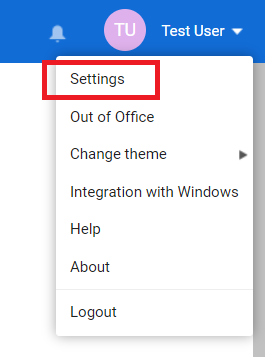
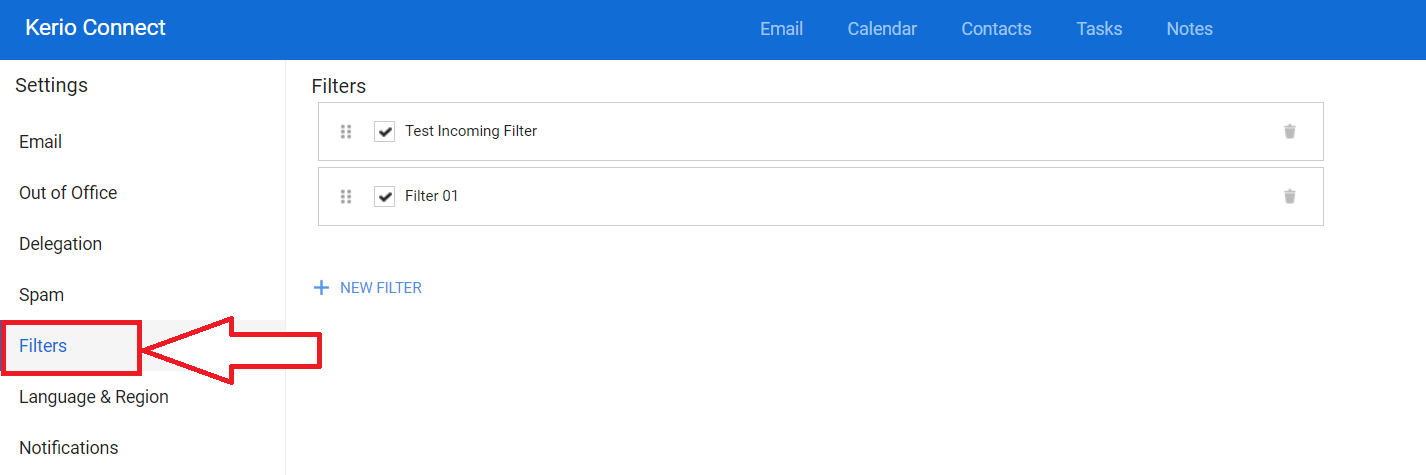
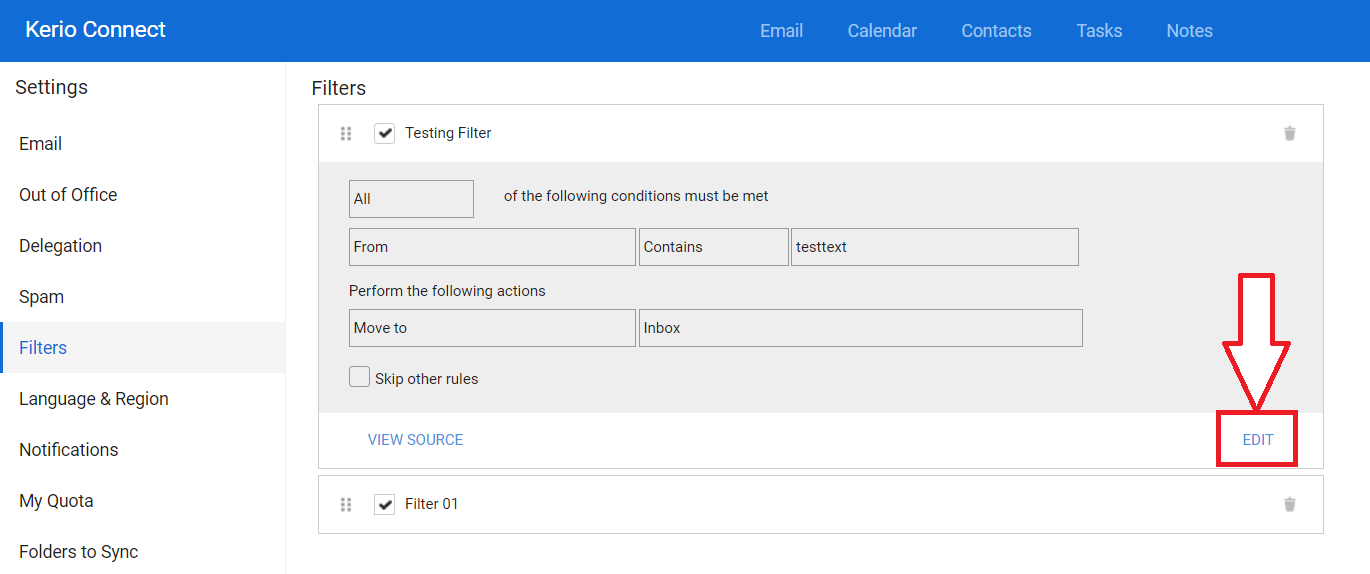
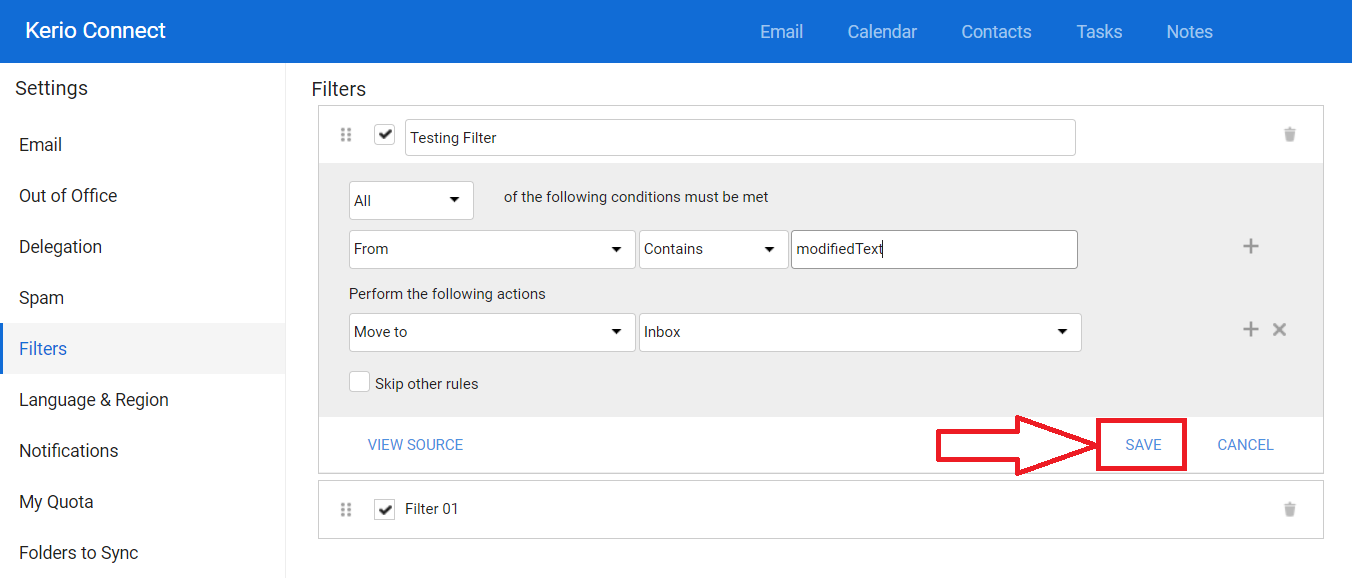
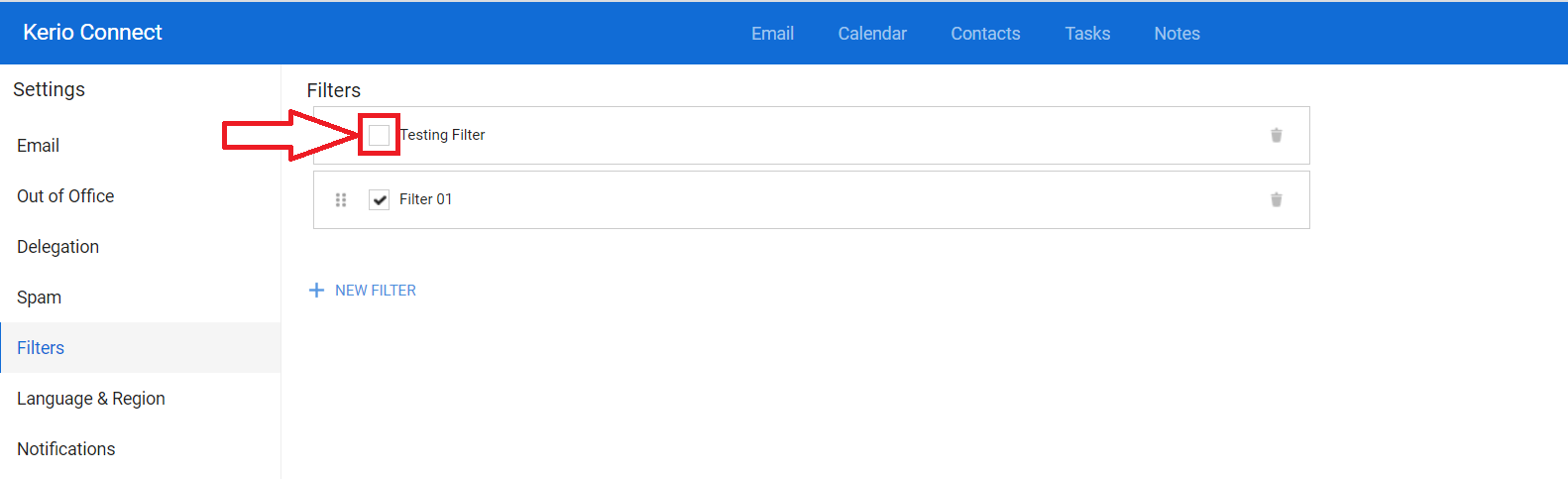
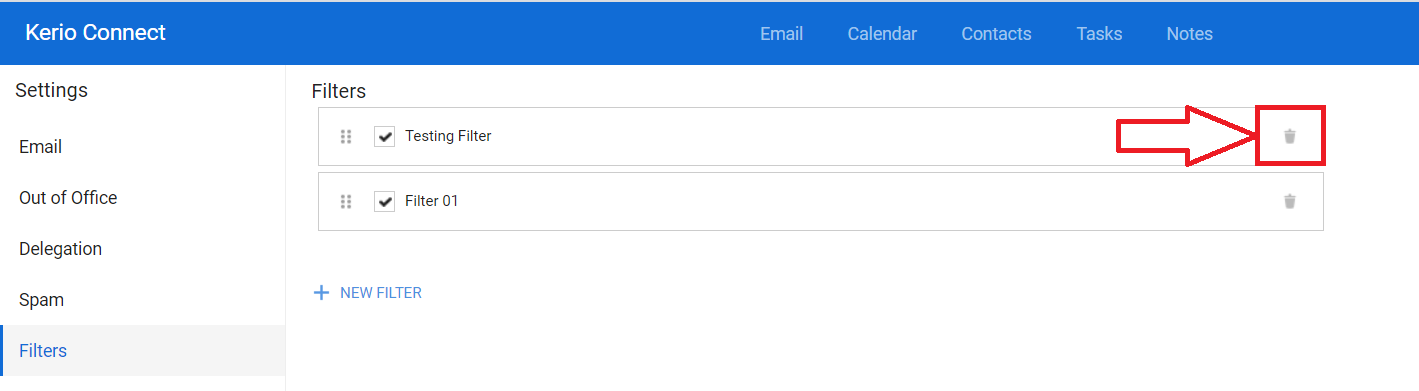
Priyanka Bhotika
Comments