Overview
When there are a lot of meetings/appointments/events (about 8000) in your Calendar, then, Outlook may not show all of them at one point and they would disappear. Reinstalling Outlook doesn't help as it would fix the issue for a few days and all the meetings would then again go missing. This article provides the steps to remove or archive older Calendar items so that their count would reduce.
Solution
The below steps should be performed when Outlook is reinstalled and the Calendar items are still visible.
There are 2 ways to resolve this issue:
Delete Old Outlook Calendar Items
- Open Microsoft Outlook client
- Click on the Calendar icon on the bottom left:
- Click on View > Change View > List:
- In this view, click on the Start column to list the Calendar meetings/events by oldest first:
- Select the first item in the list that should be deleted, hold the
Shiftkey on your keyboard, and click the last item to delete. This will select all the items in the list. Alternatively, you can hold down theCtrlkey and select each item individually. Make sure that you are not deleting recurring items. It is indicated by Recurrence: (none):
- Press the
Deletebutton on your keyboard. Alternatively, you can right-click and select the Delete option:
Archive Old Outlook Calendar Items
- Open Microsoft Outlook client
- Click on the File tab at the upper-left corner:
- Click on Tools > Clean Up Old Items:
- Select Calendar, set the appropriate Archive items older than date, and the Archive file location:
- Click Ok
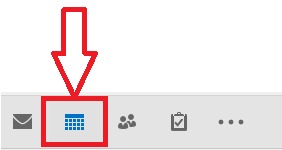
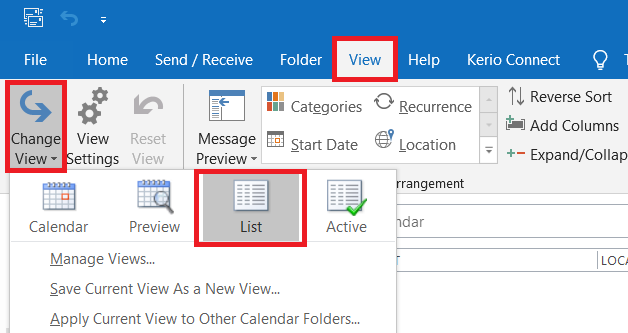

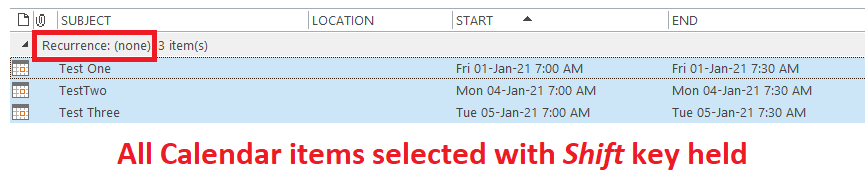
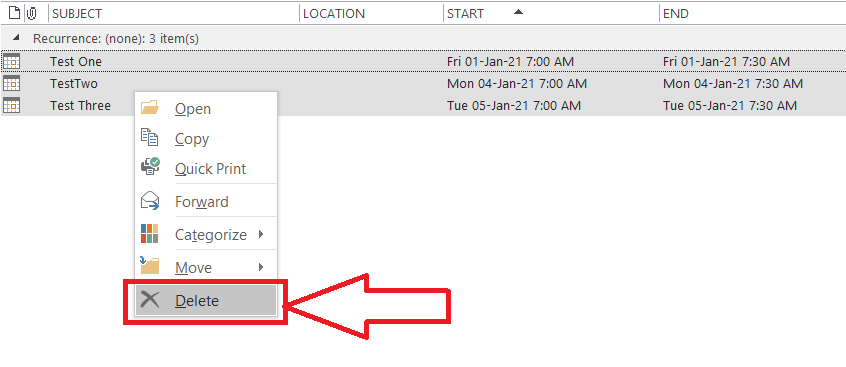
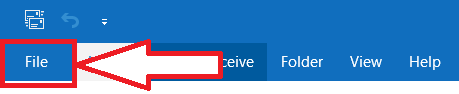
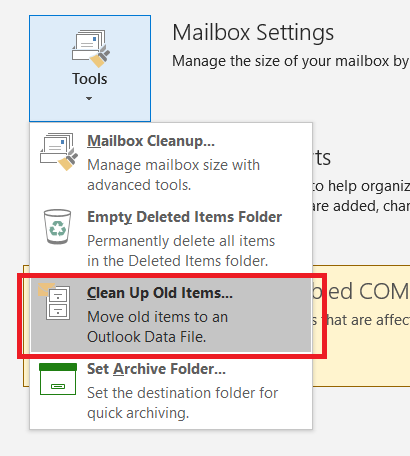
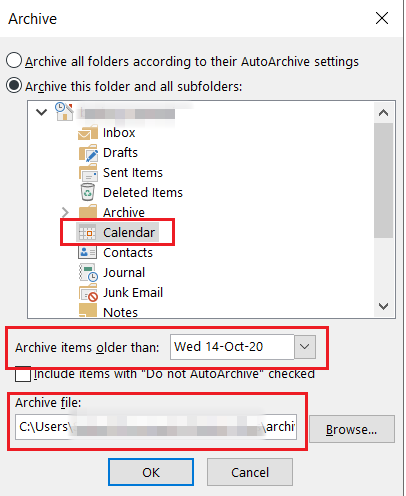
Priyanka Bhotika
Comments