Overview
In Kerio Connect, you can set admin access rights to:
- Public folders
-
Archive folders
- Information for these 2 can be found here: Assigning Administrator Rights to Manage Public and Archive Folders
- Kerio Connect Administration (see below)
Administrator accounts and access rights
In Kerio Connect, there are two types of administrator accounts:
- Users with special access rights to the administration - this is detailed in our Providing Administrator Rights when Creating or Editing Users guide
- Built-in administrator - tackled in this guide
Enabling the built-in administrator account
In Kerio Connect, you can enable a special administrator account. This account is available only for accessing the administration interface.
The built-in admin account:
- Has username
Admin - Doesn't count into your license
- Has whole server read/write rights
- Doesn't have an email address and message store
To enable the built-in admin account:
- Go to section Configuration > Administration Settings
- Select Enable built-in administrator account
- Type a password for this administrator. The username is set to
Adminand cannot be changed from the UI. - Click Apply.
ℹ️ If the built-in admin account is enabled and any of your standard users has username Admin, the standard user must include their domain in the login dialog.
If you wish to disable the built-in admin account, just unselect the Enable built-in administrator account option in Configuration > Administration Settings.
The same rules as for disabling other admin accounts apply.
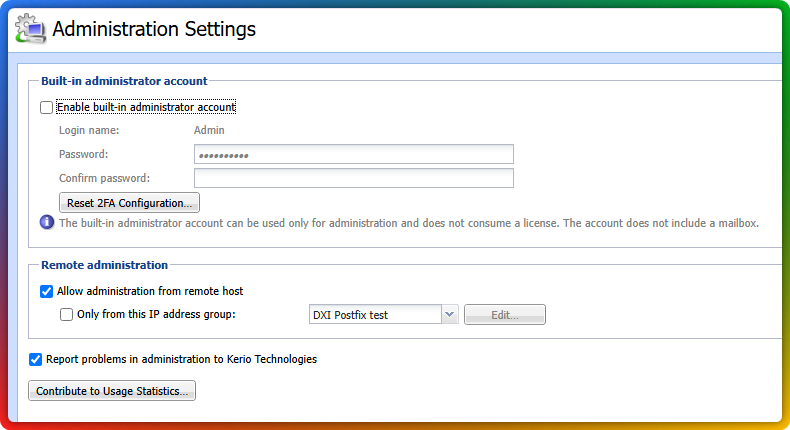
Ciprian Nastase
Comments