Overview
Message Filters are server-side filters, in contrast with client-side filter rules that each user can set in their webmail. Administrators can apply message filters directly on the Kerio Connect server. The rules can be created for incoming and outgoing emails.
The message filters can be used for auto-reply, route emails, modify headers, send notifications, and add recipients. As a security feature, it can also reject messages.
This article explains how to restore custom Message Filter rules, that were lost due to faulty server migration.
Prerequisites
- Admin access to the server.
- Execute the migration to change the OS on which Kerio Connect is running.
Process
-
Open the folder with the last Full backup.
-
Navigate to the
@backup/settings/configfolder. -
Copy the
config_1.dbandconfig_bak.dbfiles. -
On the target server, navigate to the Kerio Connect settings/config folder. Defaults are:
- Windows:
C:\Program Files\Kerio\MailServer\settings- macOS:
/usr/local/kerio/mailserver/settings- Linux:
/opt/kerio/mailserver/settings -
Replace the appropriate files with the files from the backup.
Confirmation
Message Filter rules are transferred correctly to the new server.
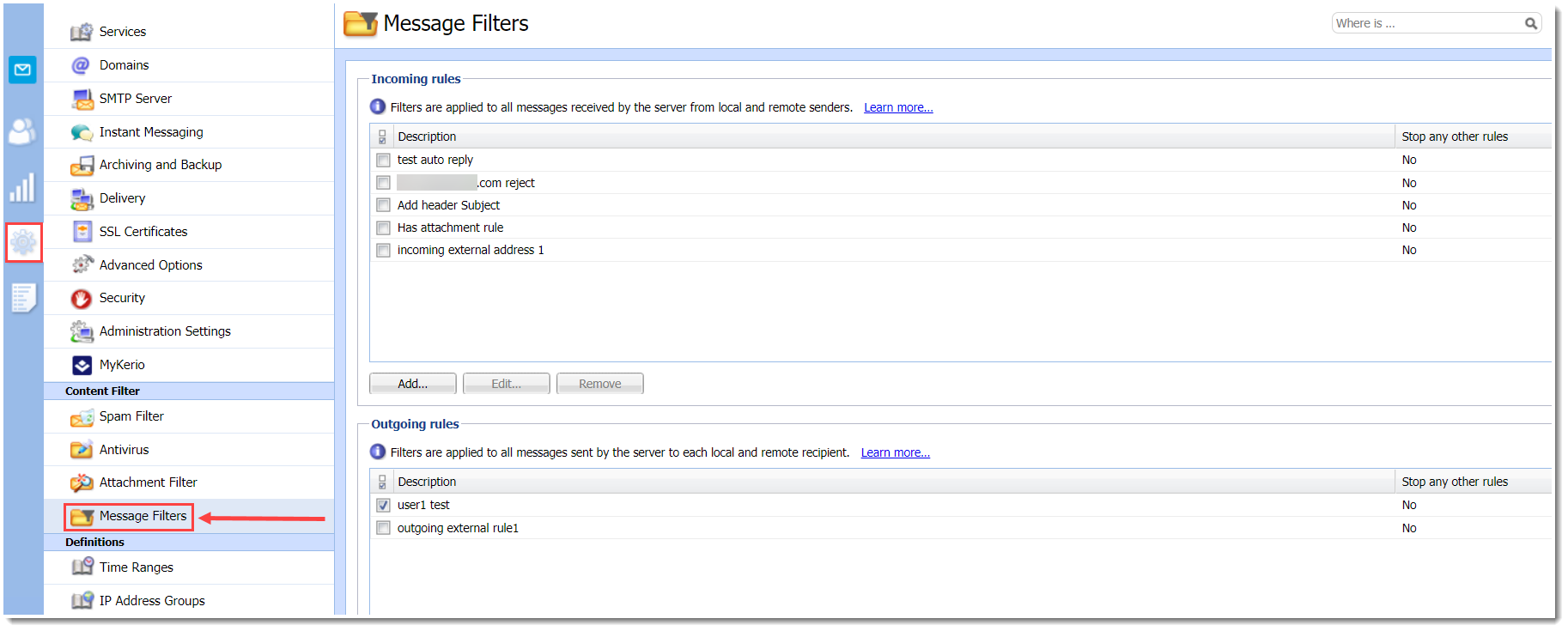

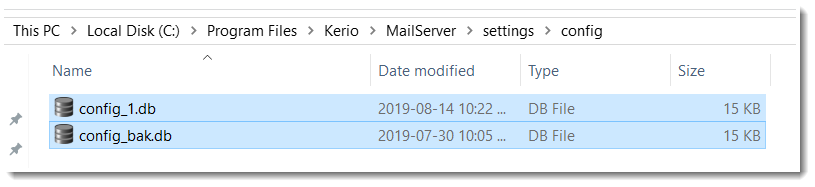
Priyanka Bhotika
Comments