Overview
Autodiscover simplifies the configuration of desktop applications and mobile devices that support communication using Microsoft Exchange or other web-based protocols (like Exchange ActiveSync). Applications use this feature to obtain parameters associated with the account. This allows users to set up the account with only an email address and password without needing to insert additional mail server information.
Here are the applications that support Autodiscover:
- Kerio Connect Client desktop application
- Microsoft Outlook
- macOS applications (Apple Mail)
- Most mobile devices implementing Exchange ActiveSync (iOS, Android devices)
Prerequisites
Your configuration must meet the following requirements for proper work of the Autodiscover process:
- Secure connectivity (HTTPS) to your Kerio Connect server is accessible from the internet. For more information, refer to the Securing Kerio Connect article.
- Your Kerio Connect server's SSL certificate is signed by a trusted certificate authority (CA) such as InstantSSL or RapidSSL or even Let's Encrypt. For more information, refer to the Configuring SSL certificates in Kerio Connect article.
- All web servers that are accessible via HTTPS, when connecting to the root level of your domain (e.g., example.com), must provide an SSL certificate that is signed by a trusted CA and matches with the root domain name. You can use online tools such as SSL Shopper to test the accessibility and validity of your server's SSL certificate.
- You do not have a CNAME or any host record for your domain that resolves
autodiscover. - The Internet hostname of your Kerio Connect server matches the name on your SSL certificate.
- All users in Kerio Connect have a full name assigned to their account (the full name must not be empty).
- Your DNS hosting provider supports SRV (Service Record) configuration.
Process
- Make sure you meet the above requirements before proceeding to the configuration.
- Add a Service Record (SRV) to your domain's DNS using the following parameters and values:
Parameter Value Service _autodiscoverProtocol _tcpName (your email domain name) example.comPriority 0Weight 5Port 443Target (your Kerio Connect server's Internet hostname) mail.example.com
Here is a sample configuration using the Cloudflare DNS manager: - Add a CNAME to your domain's DNS using the following parameters and values:
Parameter Value Name autodiscoverAlias to: mail
(TTL = 1800)
Here is a sample configuration in dnsmadeeasy:
Additional Information
- You can verify your Autodiscover configuration using the Microsoft Exchange ActiveSync testing tool.
- You can also enable automatic configuration for instant messaging applications that use XMPP (Extensible Messaging and Presence Protocol).
- Autodiscover uses several methods to locate the responsible server for an email address. Refer to the Microsoft Documentation for full details.
- After locating the responsible server for an email address, the application opens a secure connection to the mail server to download an XML file containing the connection parameters for the mailbox account.
Summary
By adding a correct SRV record (plus optional CNAME), and ensuring your SSL and DNS setup is consistent, you allow mail clients to automatically discover and configure Kerio Connect account settings. This simplifies user experience and reduces configuration errors.
FAQ
Q1: What if my DNS provider doesn’t support SRV records?
Then Autodiscover may not work reliably. Some clients may fall back to trying autodiscover.domain.com or user interaction, but full automation may not succeed. Consider using a DNS provider that supports SRV records.
Q2: Can I skip the CNAME and rely only on SRV?
The CNAME is required in order to make sure that the autodiscover.domain.com resolves to the correct domain/server.
Q3: Can I pass in just my username when logging into a ActiveSync client against a mailserver with Autodiscover?
No, you need to insert your full email address for the Autodiscover feature to work; this is necessary in both single and multi-domain servers.
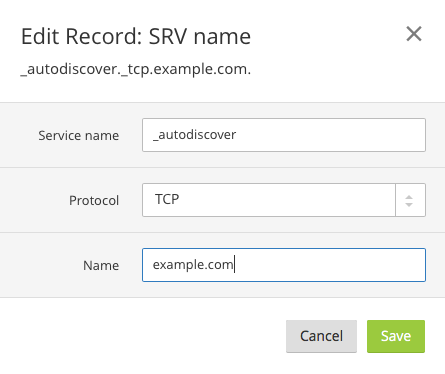
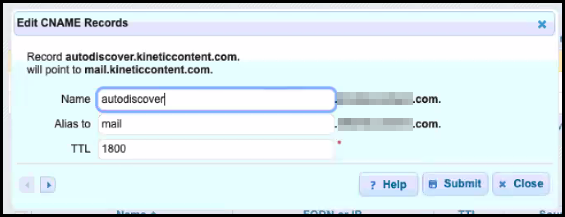
Priyanka Bhotika
Comments