Overview
While exporting Kerio Connect contacts from raw data, it's not possible to export them to a CSV file because of Kerio Connect limitations. This article will guide you for a workaround in exporting Kerio Connect contacts into a single CSV file using the automated script.
Prerequisites
- The user must have administrator access to gather the .eml files from the Kerio Connect mail directory.
- The user must have knowledge in running scripts in Linux/macOS environment.
Solution
- Gather the contacts (.eml files) of all the users in your Kerio Connect server and store them into a single folder. Please refer to the article Exporting Kerio Connect Contacts from raw data for more information about this.
Note: please consider the file names from Personal and Public contacts might be identical (i.e. 00000001.eml). It's recommended to use different names.
- Place the
Export2csv.shscript file to the same folder where all the contacts are stored. - Open a Linux/macOS terminal.
- Log in as a root/superuser.
- Navigate to the folder created in Step 1 (i.e. Desktop/contacts_eml).
- Make the file executable by running the command
chmod +x Export2csv.sh. - Run
./Export2csv.sh.
Testing
Open the generated Contacts.csv that contains Full name and email address details.
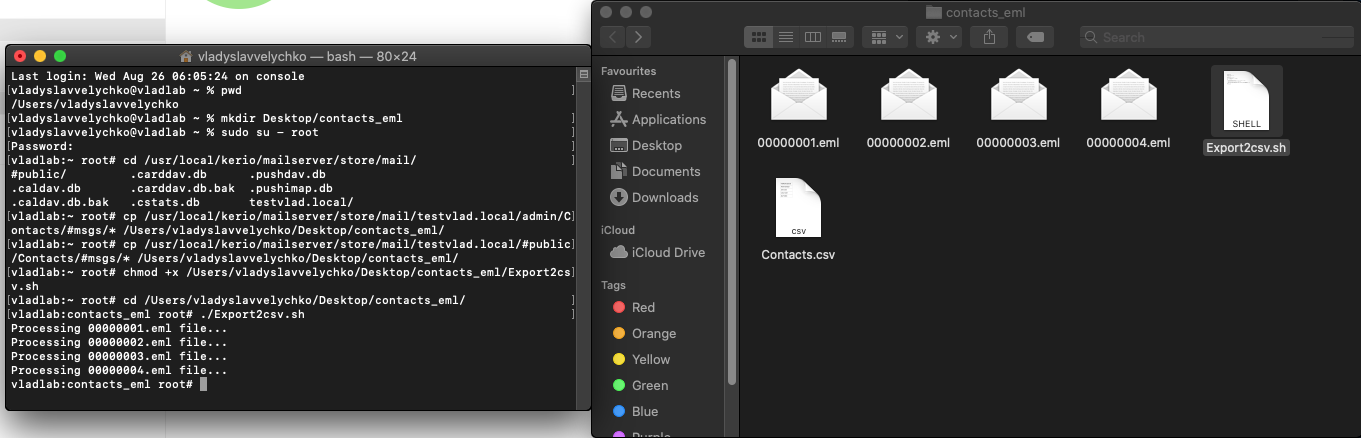
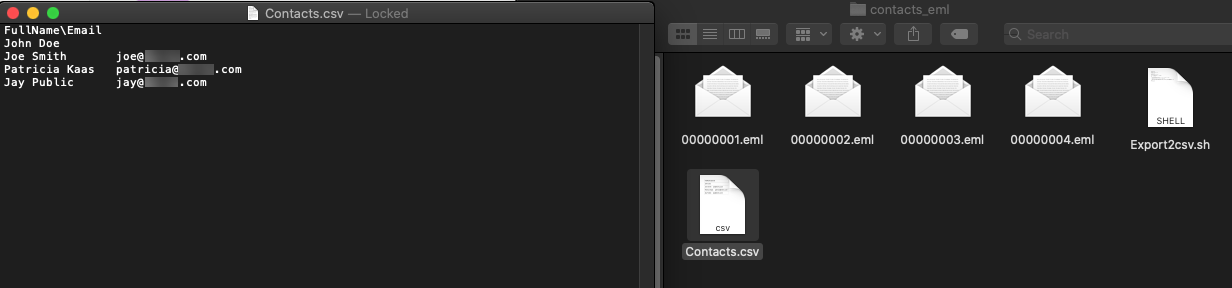
Priyanka Bhotika
Comments