Overview
Kerio Connect Antivirus updates fail to download new versions due to plugin issues or the SSL certificate not being verified. When the plugin update fails, the Debug log with the Antivirus Checking option enabled shows similar messages:
Bitdefender_plugin: Failed to verify SSL certificate
The following entries appear in Error logs:
AntivirusModule.cpp: Antivirus update failed: Cannot find update location: SSL certificate problem: self signed certificate in certificate chain. Download failed.
This article provides instructions on how to update Bitdefender in such situations.
Prerequisites
Admin access to Kerio Connect server
Solution
Check any firewall rules that could be preventing HTTPS connections. If this does not fix the issue, temporarily disable the certificate validation of the update server by following the steps below:
-
Browse to the installation folder, depending on your OS. Defaults are:
- Windows:
C:\Program Files\Kerio\MailServer - Linux:
/opt/kerio/mailserver - Mac:
/usr/local/kerio/mailserver
- Windows:
-
Open the
mailserver.cfgfile in a text editor (open as Admin). -
Search for
ValidateUpdateServerin themailserver.cfgfile. -
Set the value of
ValidateUpdateServerto0, as shown in the image below, and save the file.
- Restart Kerio Connect and update the Antivirus.
Confirmation
The Kerio Connect Antivirus update will be completed successfully.
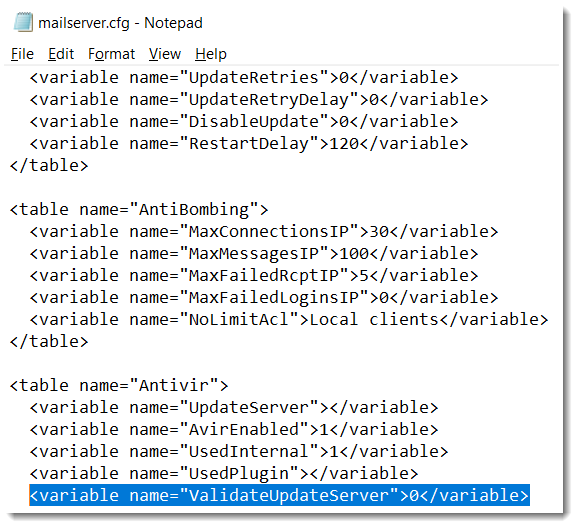
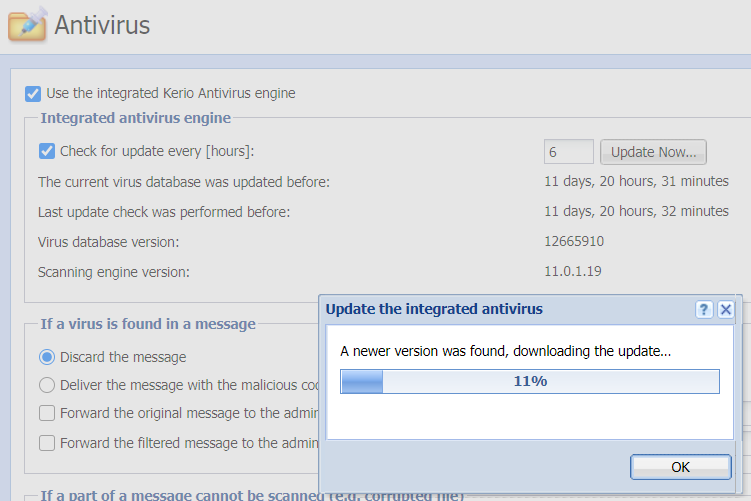
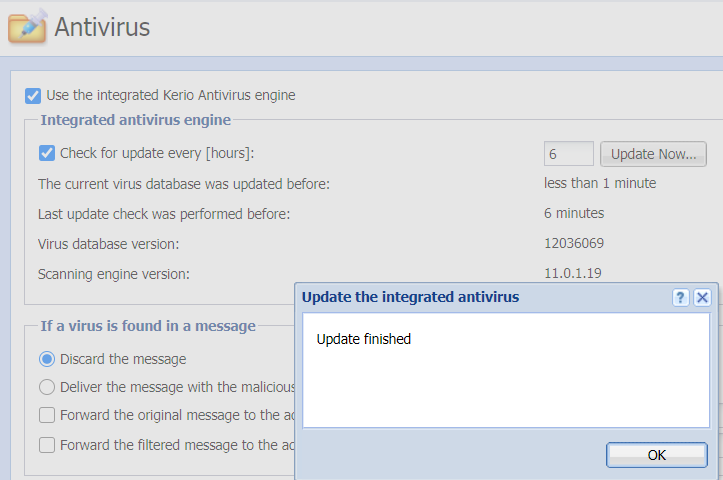
Priyanka Bhotika
Comments