Overview
While using the Kerio Outlook Connector (KOFF), you may notice that a single user (or a few users) are getting a "Search index is offline" error. Assuming you have already exhausted all other troubleshooting options (such as following the articles Outlook profile crashes, gives errors, and does not synchronize all emails, and Outlook search not working: "Search index is offline"), it may be necessary to also clear some files manually to fully resolve the issue.
This may happen specially after an upgrade from an older build.
Prerequisites
Having attempted the troubleshooting described above without success.
Process
- Remove the Outlook profile.
-
Remove KOFF [Kerio Outlook Connector (Offline Edition)] and the Kerio Updater Service from the Add/Remove Program feature in the Windows Control Panel.
-
Remove the following folders on the client machine (if they exist):
-
C:\Program Files (x86)\Kerio\UpdaterService -
C:\Program Files (x86)\Kerio\Outlook Connector (Offline Edition) -
C:\Program Files\Kerio\Outlook Connector (Offline Edition) -
C:\Users\<username>\AppData\Local\Kerio\Outlook Connector
-
-
Reboot the client PC.
-
Download and install KOFF.
Confirmation
The "Search index is offline" message in KOFF should be gone once the initial synchronization is completed.
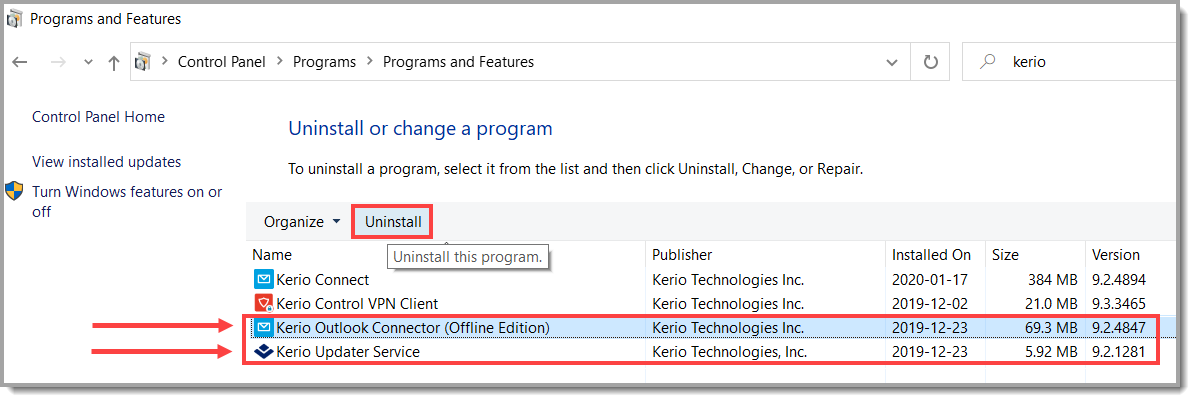
Priyanka Bhotika
Comments