Overview
Having enabled two-factor authentication (2FA) in Kerio Connect, you would like to see which users have 2FA configured.
Solution
Starting with Kerio Connect Version 10.0.1, you can check which users have 2FA configured. To do so:
- Navigate to WebAdmin > Accounts > Users > select the relevant domain under Domain
- In the Users list, right-click on any of the titles, hover your mouse over Columns and tick the checkbox next to 2FA in the list that appears
- The 2FA column will become visible, showing the 2FA status for each user
Once the 2FA column is visible it will display one of two possible statuses:
1. Active: 2FA has been successfully set up on the account
2. Reset by admin: 2FA has not yet been set up or has been reset by the admin/user
Related Articles
The following articles provide additional information related to two-factor authentication (2FA) and Kerio Connect security:

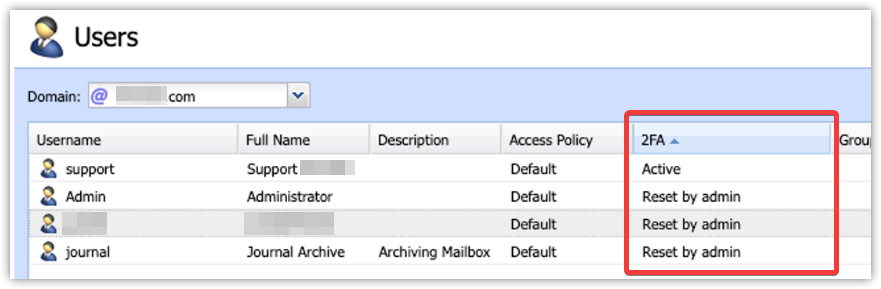
Priyanka Bhotika
Comments