Overview
Exchange Web Services (EWS) is a protocol that allows accessing Exchange items such as calendars, contacts, and emails.
This article guides you on how to configure Kerio Connect via Exchange Web Services on Outlook for Mac.
Prerequisites
If 2FA is enabled for the domain, you will need to create an app password, as indicated in Enabling Two-Factor Authentication in Kerio Connect, Configuring Two-Factor for a Normal User section.
Process
- In the top menu bar, go to Outlook > New Outlook and make sure Legacy Outlook is selected (a checkmark indicates it's active).
NOTE: the New Outlook is not supported, the authentication against Exchange protocol will fail in the New Outlook mode. - Open Mac Outlook application and click Add Others.
- Type your email address and click Continue.
- Setting up the account on mail protocols:
- By default, Outlook is set to IMAP protocol (unless you have configured Autodiscover in Kerio Connect, in which case Exchange protocol will be automatically chose). If you choose to set your account on IMAP, you may use the following settings then click Add Account.
- If you choose to use the Exchange protocol:
- Click Not IMAP/POP and select Exchange.
- Type all the necessary details and click Add Account.
- Click Not IMAP/POP and select Exchange.
- By default, Outlook is set to IMAP protocol (unless you have configured Autodiscover in Kerio Connect, in which case Exchange protocol will be automatically chose). If you choose to set your account on IMAP, you may use the following settings then click Add Account.
- Click Done to close profile setup.
Confirmation
You should now be able to access your emails in Outlook in the macOS.
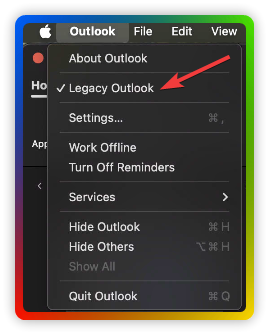

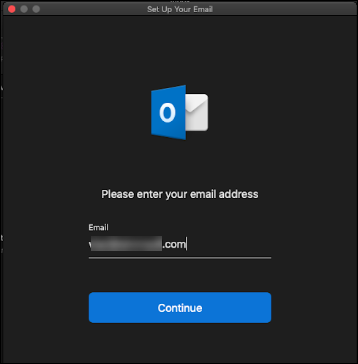
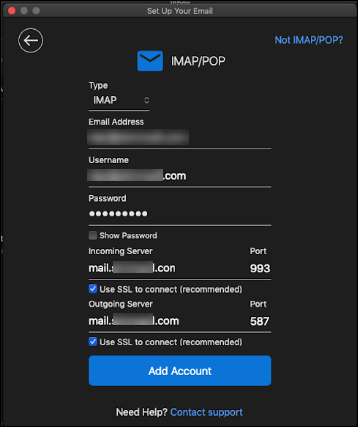
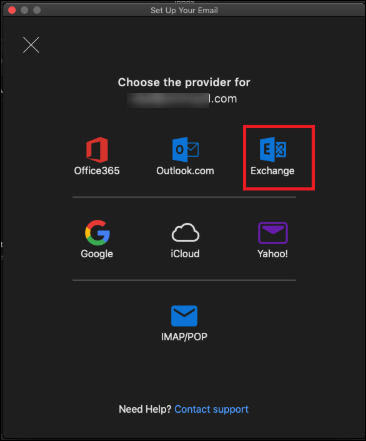
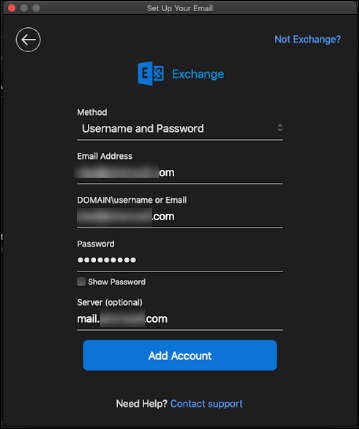
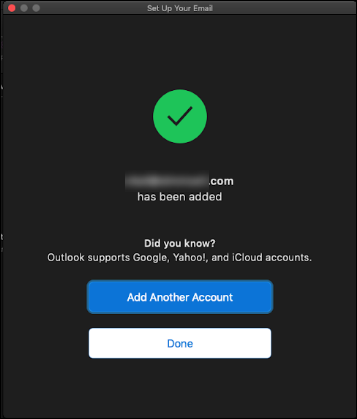
Priyanka Bhotika
Comments