Overview
Unregistered Kerio Connect behaves as Trial and has the following limitations such as 30 days after installation, the Kerio Connect Engine will be disabled; Antivirus engine won't be updated; Synchronization of mobile devices via Exchange ActiveSync is disabled; Greylisting antispam protection and Technical Support is unavailable.
Process
Please follow the steps below to register Kerio Connect from the Dashboard of the administration interface.
443 on your firewall.
- Log in to the administration interface and on the Dashboard click Become a registered trial user.
- Key in your license number and security code and click Next.
- Confirm.
Registering a Full Version
If you previously registered a trial version of Kerio Connect and have now purchased the full version, the license file gets automatically imported to your product within 24 hours of your purchase. The trial ID becomes your license number.
If You Have Not Registered Your Trial Version:
- In the Kerio Connect Dashboard, click Register product with a purchased license number.
- Enter the information required, including the license number you acquired on your purchase.
- Kerio Connect contacts the registration server, checks the validity of the data you entered, and automatically downloads the license file (digital certificate).
- Click Finish to close the installation wizard.
Installing Your License Manually
If you have acquired the license file (*.key), you can import it to Kerio Connect by clicking Install license on the Dashboard in the administration interface.
The default location of the license file varies by platform, as provided below:
- Windows:
C:\Program Files\Kerio\MailServer\license\ - Mac OS X:
/usr/local/kerio/mailserver/license/ - Linux:
/opt/kerio/mailserver/license/
Confirmation
Your Kerio Connect trial version should get registered, and all limitations of the trial version should be removed.
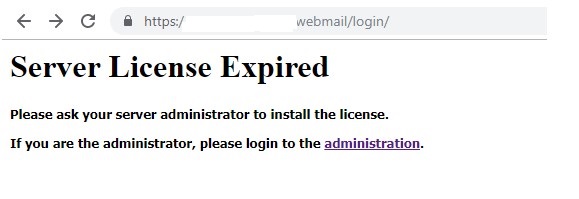
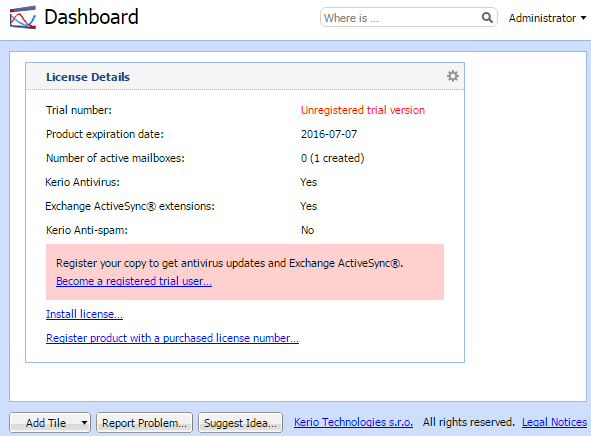
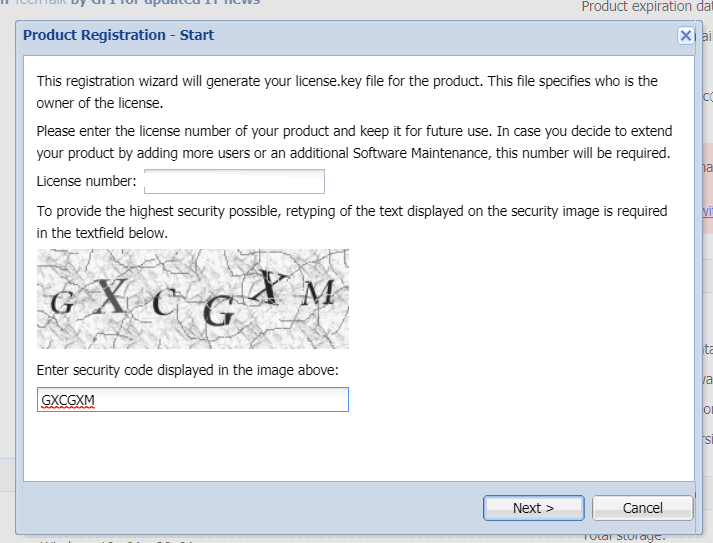
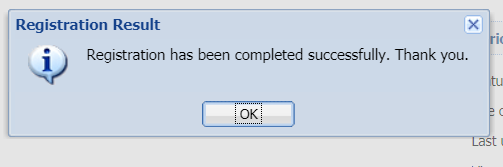
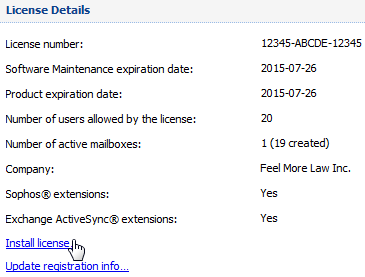
Priyanka Bhotika
Comments