Overview
Kerio Connect allows the installation of a trial version which is valid for 30 days only. After the trial subscription period, several features will be disabled.
This article provides steps in registering a Kerio Connect trial license key. There are several ways to avoid the limitations mentioned in Kerio Connect Trial Version Limitations and prevent the error message: "Server License Expired."
Information
Error Message
If the Kerio Connect subscription is not renewed within 30 days or if a current subscription expires, access to Kerio Connect Webmail interface gets blocked and an error message is displayed, as shown in the screenshot below.
Avoid the error message below and ensure that Kerio Connect will not have limitations on features. For more information on which features get disabled, read Kerio Connect Trial Version Limitations.
When to Register
You can register Kerio Connect while running the initial configuration wizard.
Process
Registering a trial version
- On the Licensing tab of the initial configuration wizard, click the Trial button.
- Key in your trial license number and security code, and click Next. If you don't have a trial license number, click Get a Trial License number.
- Decide if you want to grant Kerio Technologies permission to gather usage statistics, and click Next.
- Click Finish.
Confirmation
Once the server's trial version has been registered, the error message above and the limitations mentioned in Kerio Connect Trial Version Limitations will not be encountered.
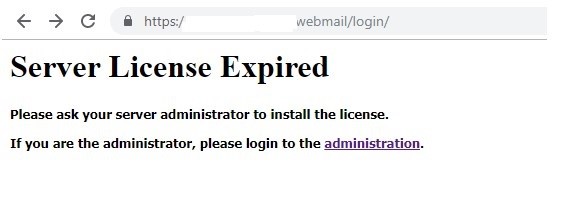
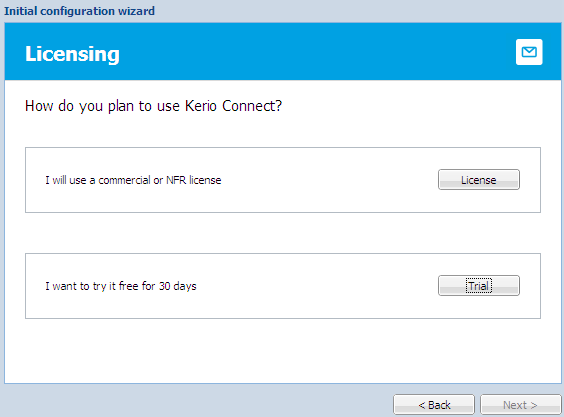
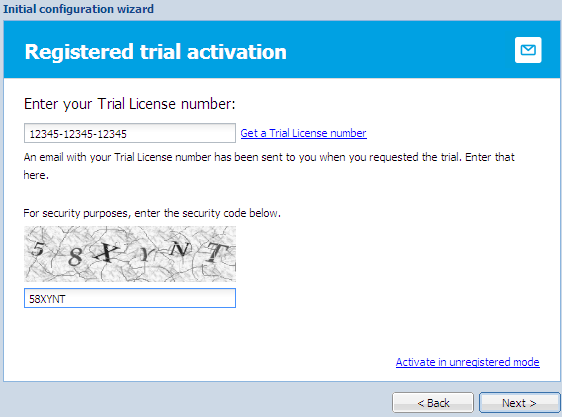
Priyanka Bhotika
Comments