Overview
The procedures of switching from a 32-bit Kerio Connect version to a 64-bit version differ on both 64-bit Windows and 32-bit Windows systems.
Note: It is recommended to keep a full backup of your current installation before proceeding.
Solution
64-bit Windows
If you have a 32-bit version of Kerio Connect installed on a 64-bit Windows system, and you want to run Kerio Connect in 64-bit, you can either:
- upgrade to a newer 64-bit version of Kerio Connect, or
- reinstall your same Kerio Connect version in 64-bit.
Upgrade to the latest 64-bit version of Kerio Connect as follows.
- Uninstall the 32-bit version of your Kerio Connect.
Note: Do not remove the configuration files and data store during the process.
- Move the Kerio/MailServer directory from
Program Files (x86)folder toProgram Filesfolder.
- Locate and open the mailserver.cfg file from the moved directory and change all paths from C:\Program Files (x86)\ to C:\Program Files\.
- Now, install a new Kerio Connect 64-bit version.
Note: During the process, do not change the destination folder and select the Keep current configuration option.
- Confirm that the Kerio Connect is successfully upgraded from a 32-bit installation to 64-bit. Kerio Connect Monitor app should be running.
Reinstall your same Kerio Connect version in 64-bit as follows:
- Uninstall the Kerio Connect 32-bit version.
Note: Do not remove the configuration files and data store during the process.
- Move the Kerio/MailServer directory from Program Files (x86) folder to Program Files folder (the default installation folder for 64-bit programs).
- Locate and open the mailserver.cfg file from the moved directory and change all paths from C:\Program Files (x86)\ to C:\Program Files\.
- Install your same Kerio Connect version in 64-bit.
Note: During the process, do not change the destination folder and select the Keep current configuration option.
- Confirm that the 64-bit Kerio Connect is successfully switched from a 32-bit installation to 64-bit. Kerio Connect Monitor app should be running.
32-bit Windows
If you have a 32-bit version of Kerio Connect installed on a 32-bit Windows system and you want to run a 64-bit version of Kerio Connect on a 64-bit Windows machine, you need to follow the steps below.
- Uninstall the 32-bit version of your Kerio Connect on your 32-bit Windows system.
Note: Do not remove the configuration files and data store during the process.
- Move the Kerio/MailServer directory from the Program Files folder on your 32-bit Windows machine to Program Files folder on your 64-bit system.
- On your 64-bit system, install the 64-bit version of Kerio Connect.
Note: During the process, do not change the destination folder and select the Keep current configuration option.
- Confirm that the Kerio Connect is successfully switched from a 32-bit installation to 64-bit. Kerio Connect Monitor app should be running.
Related Articles
Switching from a 32-bit installation of Kerio Connect to 64-bit on Linux.
Switching from a 32-bit installation of Kerio Connect to 64-bit on Virtual Appliances.
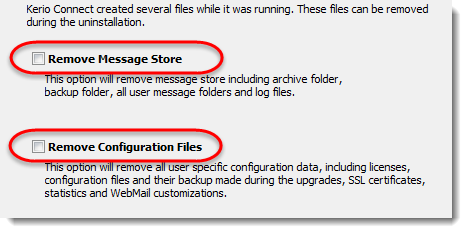
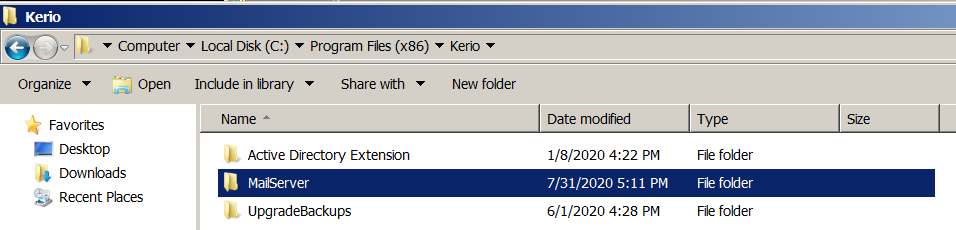
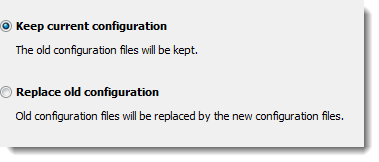

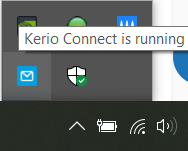
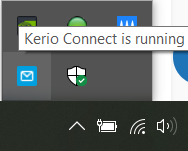
Priyanka Bhotika
Comments