Overview
When there is a need to block outbound emails for a particular user account, the Message Filter rule can be created. The user account should not be able to send, but only receive emails. This article provides instructions on how to accomplish this through Kerio Connect Webadmin.
Prerequisites
Access to the Kerio Connect Administration
Solution
- In the Kerio Connect Webadmin navigate to Configuration -> Message Filters -> Outgoing rules -> click Add.
- Specify Description, From address equals to User account with sending restrictions (i.e. john@domain.com).
- Select Reject message as an Action item, specify the custom rejection message.
- Ask the user in question (i.e. Joe Public) to send a test email. For more information, please refer to Sending emails in Kerio Connect Client.
Confirmation
The user will receive Non-delivery notification Rejected by rule from the Kerio Connect postmaster.
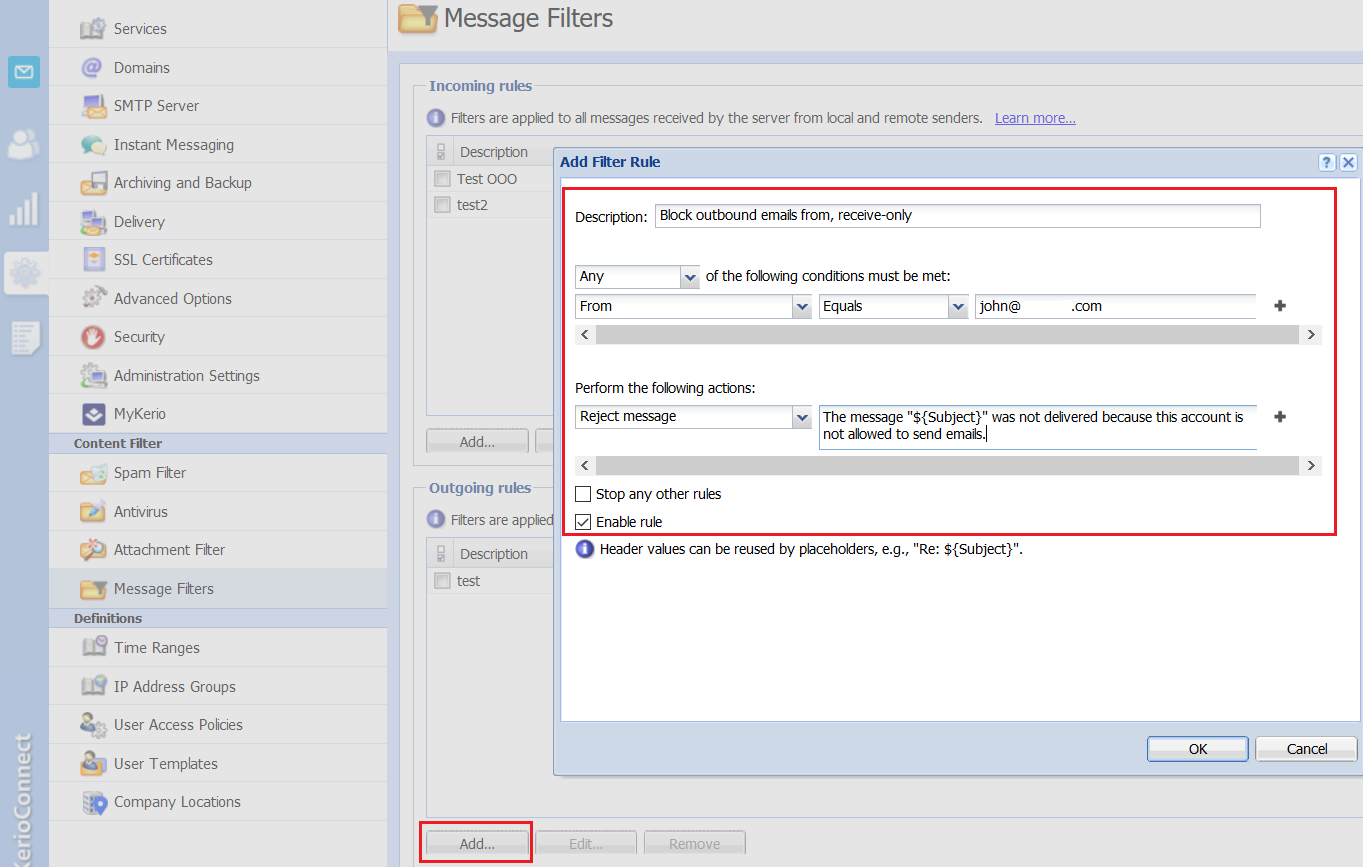
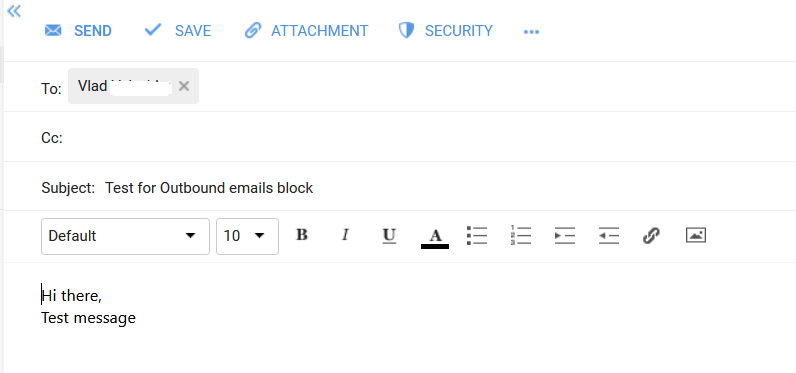

Priyanka Bhotika
Comments