Overview
The Description field is available in the Kerio Connect Administration interface for each User. The information entered in this field is then visible in that User's contact card information in the Webmail. Any non-critical personal information (eg: job position) related to the user can be added to this field.
It's not recommended to store a password, password hint, or any other critical personal information in the Description field since everything is stored in plain text and visible to other Users. Thus, it can lead to a compromised account.
Solution
Access to the Kerio Connect Administration interface is required to add the Description for a User:
- Login to Kerio Connect Administration interface.
- Go to Accounts > Users and double-click a user. Alternatively, you can select the User and click the Edit button at the bottom:
- In the Edit User pop-up, enter the Description as shown in the above image.
- Click OK.
- Login to Webmail using any account in the same domain, where the above information was added/edited for a User.
- Click on Contacts and select the above User. The information entered in Description will be available in the corresponding field Notes in Webmail:
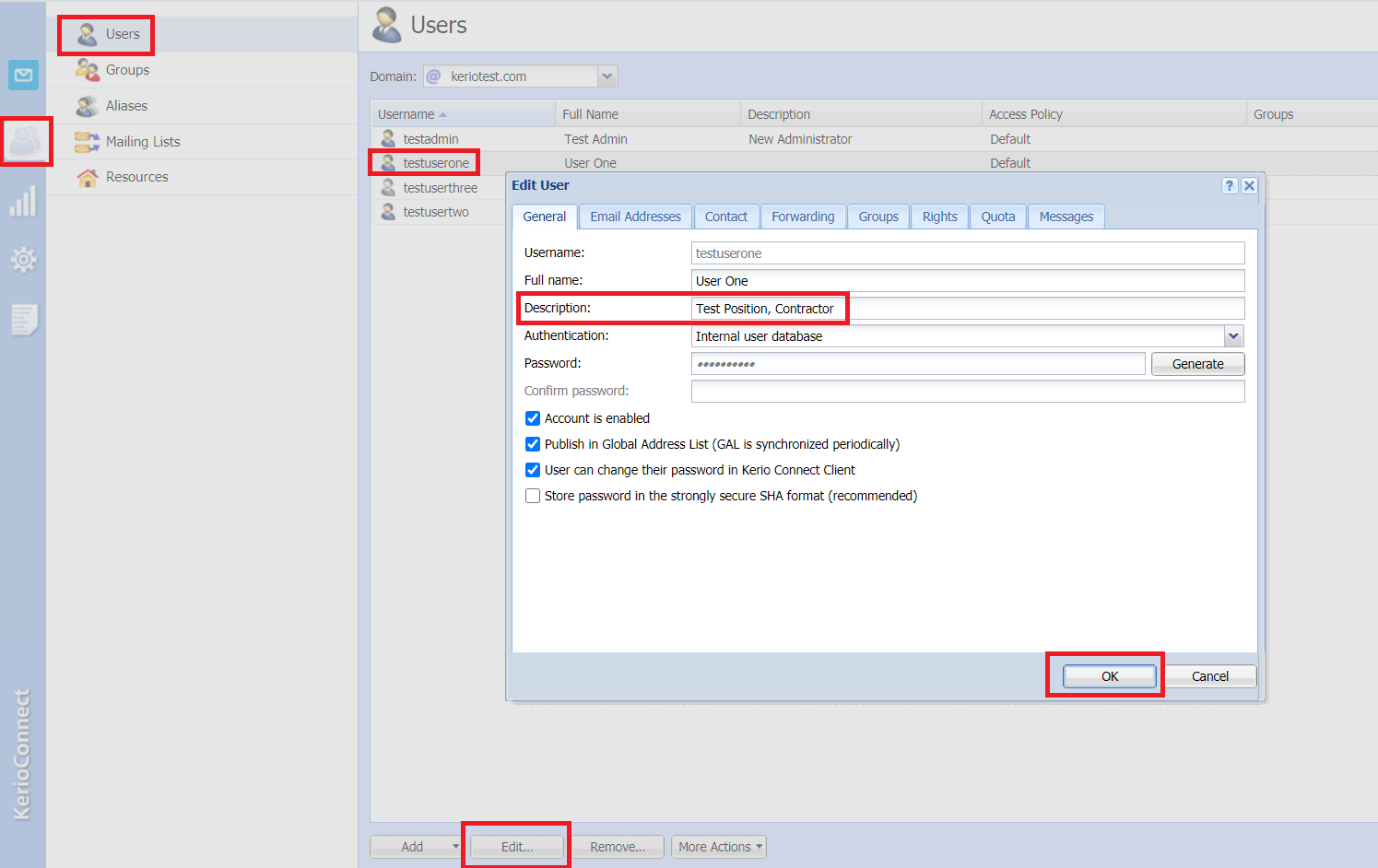
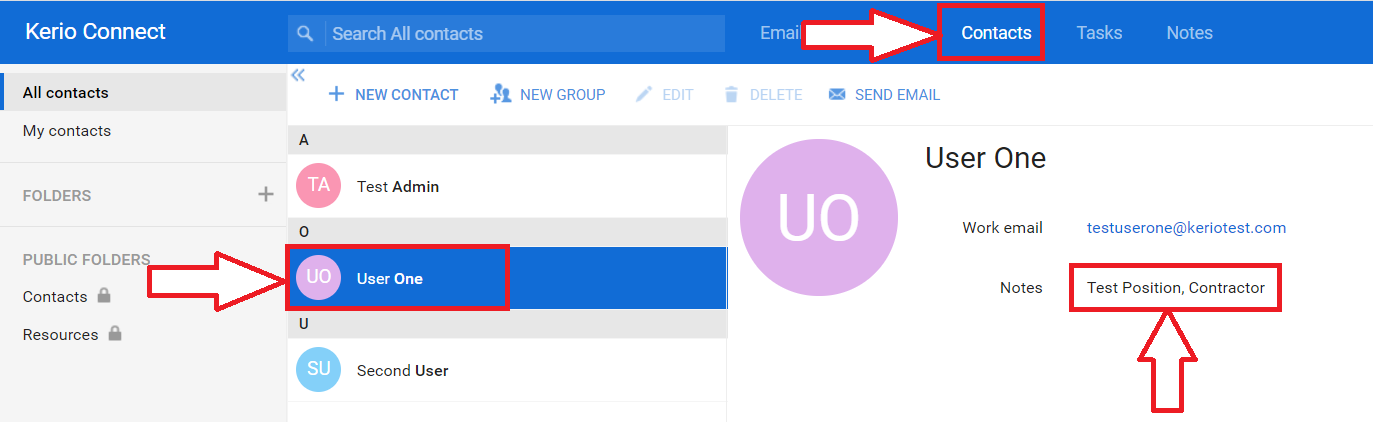
Priyanka Bhotika
Comments