Overview
When upgrading Kerio Connect on a Windows server, it doesn't progress and the error seen is Wait while the application is prepared for first use. This article provides the steps to resolve this issue.
Prerequisites
Administrator access on the Windows server.
Diagnosis
This error can occur when Remote Desktop Services (RDS) have not been enabled on the Windows server.
Solution
The steps to resolve this issue are provided below:
- Click on the Cancel button on the upgrade window and exit the upgrade.
- Login as the Administrator on the Windows machine.
- Click the Start button.
- In the Search box, type
gpedit.msc, and then press Enter. - Select Computer Configuration.
- Select Administrative Templates.
- Select Windows Components.
- Select Remote Desktop Services.
- Select Remote Desktop Session Host.
- Select Application Compatibility.
- Double-click Turn Off Windows Installer RDS Compatibility, and set it to Enabled.
- Re-run the Kerio Connect update.
Confirmation
Kerio Connect will now update successfully and the updated version can be verified from Kerio Connect's Dashboard:
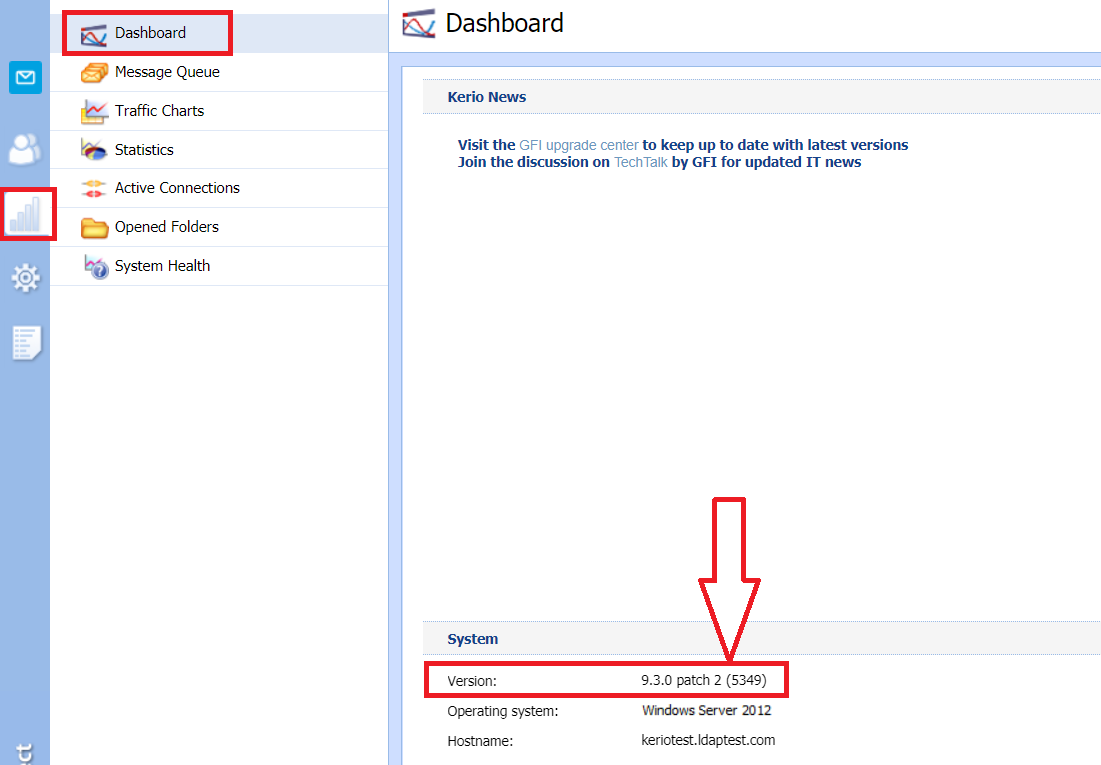
Priyanka Bhotika
Comments