Overview
Kerio Outlook Connector Offline Edition allows integrating folders, such as shared or delegated Inbox/Calendar and Resources using the Other mailboxes feature located in Account Settings.
If you add a shared calendar/folder using the default Outlook options (like Open Calendar feature) in a KOFF profile can cause:
- MAPI_E_NOT_FOUND 0x8004010f error with 'Cannot expand the folder' Warning message for shared mail folders
-
You don't have permission to create an entry in this folder. Right-click the folder, and then click Properties to check your permissions for the folder. See the folder owner or your administrator to change your
permissions.
This behavior is caused by default KOFF functionality. Shared and Delegated Calendars, folders, Resources cannot be viewed using the default Outlook mechanisms. Delegated/Shared folders should be enabled manually in Outlook settings to make it visible for the user account.
Resolution
Option 1
- Open Outlook and go to File > Account Settings.
- Double-click the user account to open the Outlook Connector properties.
- Click on Other Mailboxes tab.
- Click Add and enter the username or email address of the owner of the folder, calendar shared to you. In here you can enter the Resource name, as below:
- Click OK to confirm and the shared folder/calendar/resource should now be visible in Outlook.
Option 2
- Close Microsoft Outlook.
- Go to Control Panel > Mail.
- Click Profiles and select the User’s Profile > Properties and select Email Accounts.
- Double Click the user account to open the Outlook Connector properties.
- Click on the Other Mailboxes tab.
- Click Add and enter the username or email address of the owner of the folder or calendar shared to you. Enter the Resource name, as below:
- Launch Microsoft Outlook and the shared folder, calendar, and resource should now be visible.



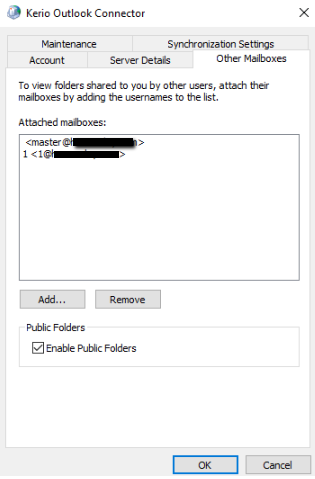
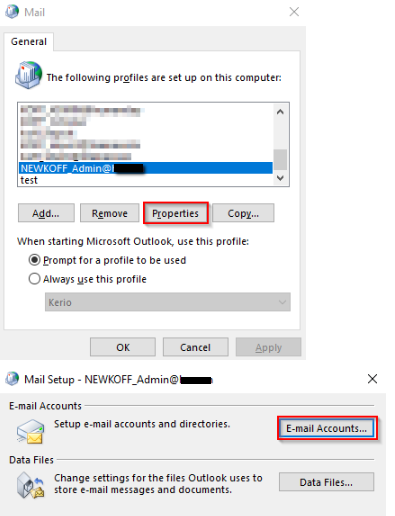
Priyanka Bhotika
Comments