Overview
Each user has separate user folders assigned to them in Kerio Connect. If a user account is being terminated, administrators can retain these folders and assign them to another user by following the steps below.
Process
-
Log in to Kerio Connect Webadmin.
-
Navigate to Accounts > Users and select the user account that will be deleted.
-
Click Remove.
-
Select Move user's message folder to an account of another user.
-
Click Select and choose the user account to which the folder should be moved.
-
Click OK.
Alternative Way
-
In the Kerio Connect administration interface, navigate to Configuration > Advanced Options > Store Directory tab.
-
Take note of the location of the Store Directory:
-
Shut down the Kerio Connect service.
-
Navigate to the location of the Store Directory as determined in Step 2 and find the old user's folder.
-
Use the Move folder option.
-
Choose the new user's folder as the destination.
-
Make sure that the original folder is no longer present. Otherwise, delete it.
- After re-starting the Kerio Connect service, make sure to re-index the destination user's account.
Transfer an Already Moved Mailbox to Another User
If you want to transfer an already moved mailbox (User A) from one account (User B) to another one (User C), you can follow this process:
-
Go to User B's directory. The defaults are:
-
Windows:
C:\Program Files\Kerio\MailServer\Store\Mail\[domain]\[username_B] -
MacOS:
/usr/local/kerio/mailserver/[domain]/[username_B] -
Linux:
/opt/kerio/mailserver/store/mail/[domain]/[username_B]
-
-
In User B's directory, there should be a folder named Deleted mailbox - A@domainname (this is User A's folder). Copy (cut) this folder.
-
Go to User C's directory, similar to Step 2.
-
Paste the Deleted mailbox - A@domainname folder to the directory of User C.
-
Start Kerio Connect and check if the Deleted mailbox - A@domainname folder is visible in User C's Webmail.
- If the folder is not visible, make sure to re-index the destination user's account.
Confirmation
Log in as the new user and check if the user folder now contains the old user's files and folders.
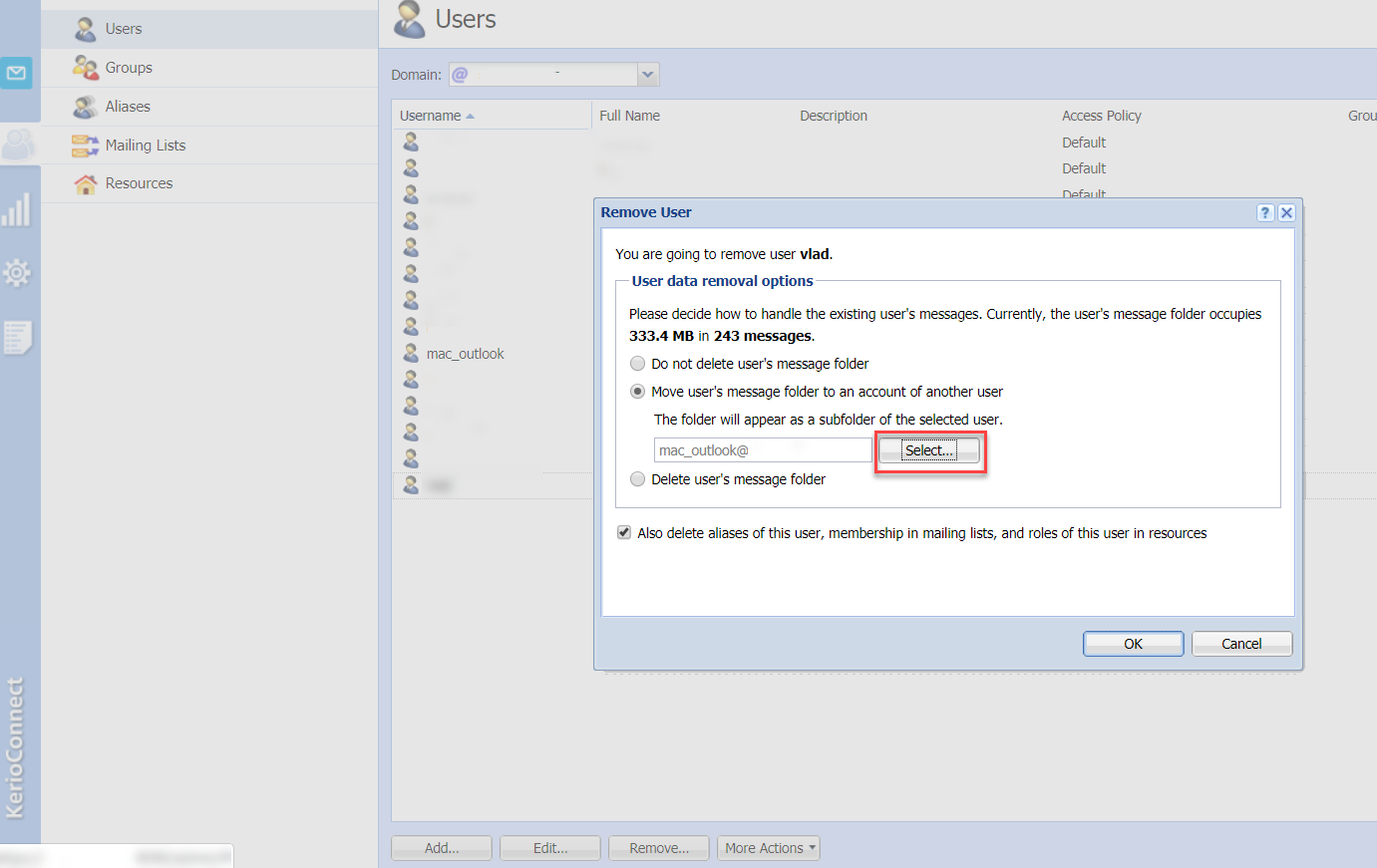
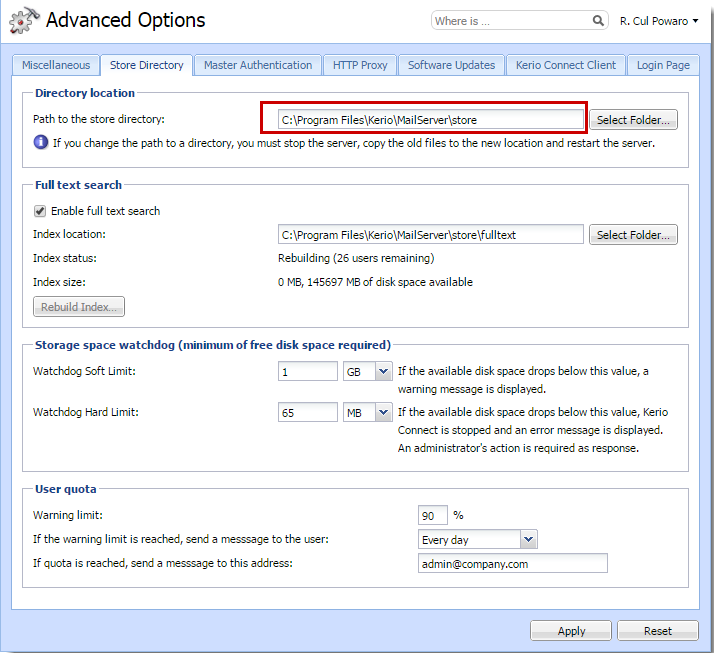
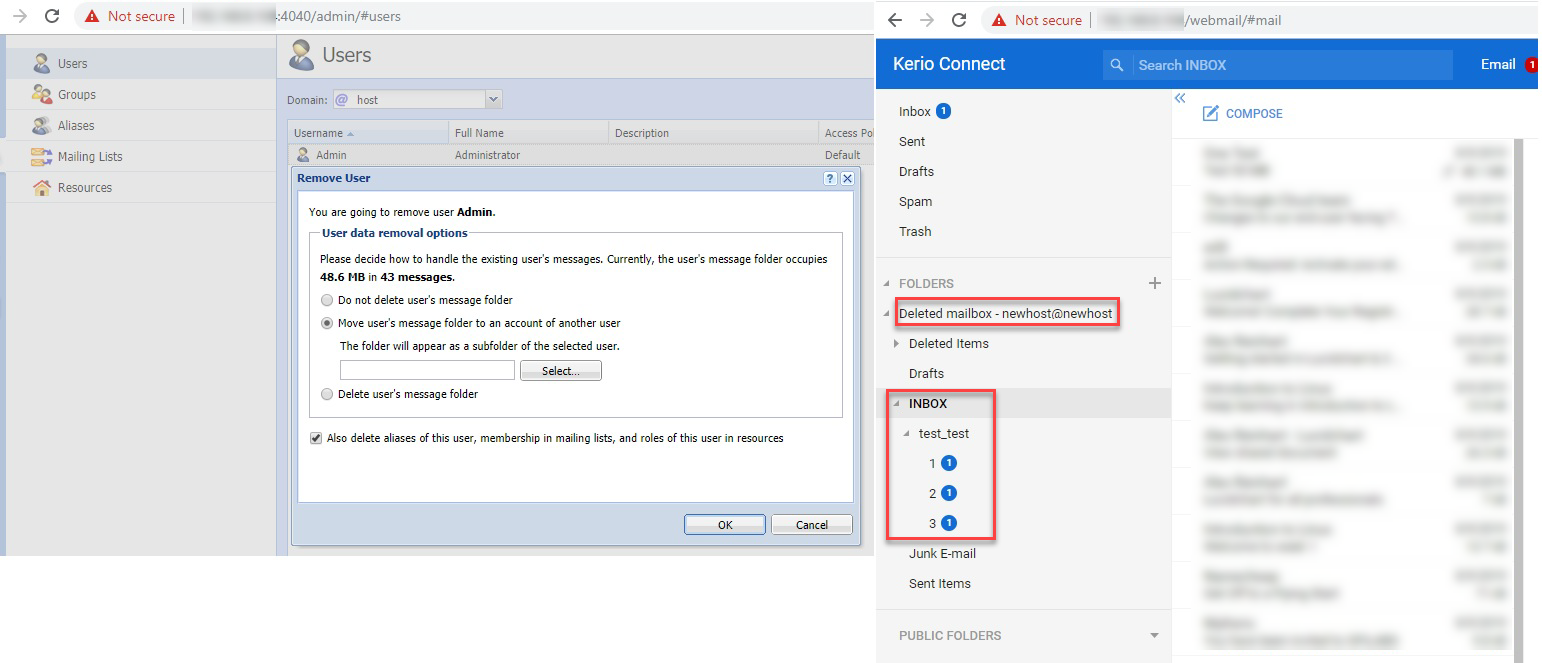
Priyanka Bhotika
Comments