Overview
You want to download and install the Kerio Connect Client for Mac for the first time or after a recent Server Update. You require guidance on acquiring the latest version of the DMG and completing this installation.
Solution
Kerio Connect Client is a native desktop application for managing emails, chat messages, calendars, contacts, tasks, and notes. The installer DMG can be downloaded directly from the Webmail's Integration with Mac page using the steps below or from the GFI Kerio Connect Client Download page.
- Open Safari browser and type your server name address and /webmail/login.
Example Link:https://mail.<domain name>/webmail/login - Click Integration with Mac.
- Click Download under Kerio Connect Client.
-
Open the Downloads folder and double-click the Kerio Connect dmg installer file.
- Drag and drop the Kerio Connect icon to the Applications folder.
- Click on KerioConnect.app within your Applications folder.
- On newer versions of macOS, you may see the notification below due to their recent security improvements:
- You can bypass this warning by navigating to System Preferences > Security & Privacy > General and selecting "Open Anyway" as shown below:
- On newer versions of macOS, you may see the notification below due to their recent security improvements:
- Enter your complete username
user@domain.comand password.
- Note: If the server does not have Autodiscovery configured, click Advanced and type the server name or IP address in the Server field.
- Click Trust always if SSL certificate is issued by your Local Kerio Connect and not by trusted Certification Authority.
Testing
All your emails should now be displayed in Kerio Connect Client in macOS and are synched with the Webmail.
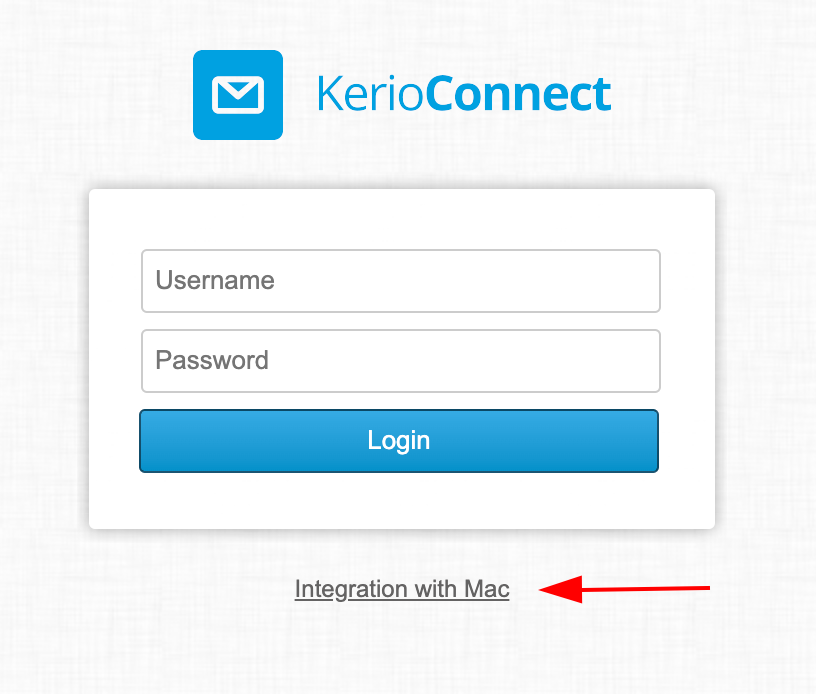

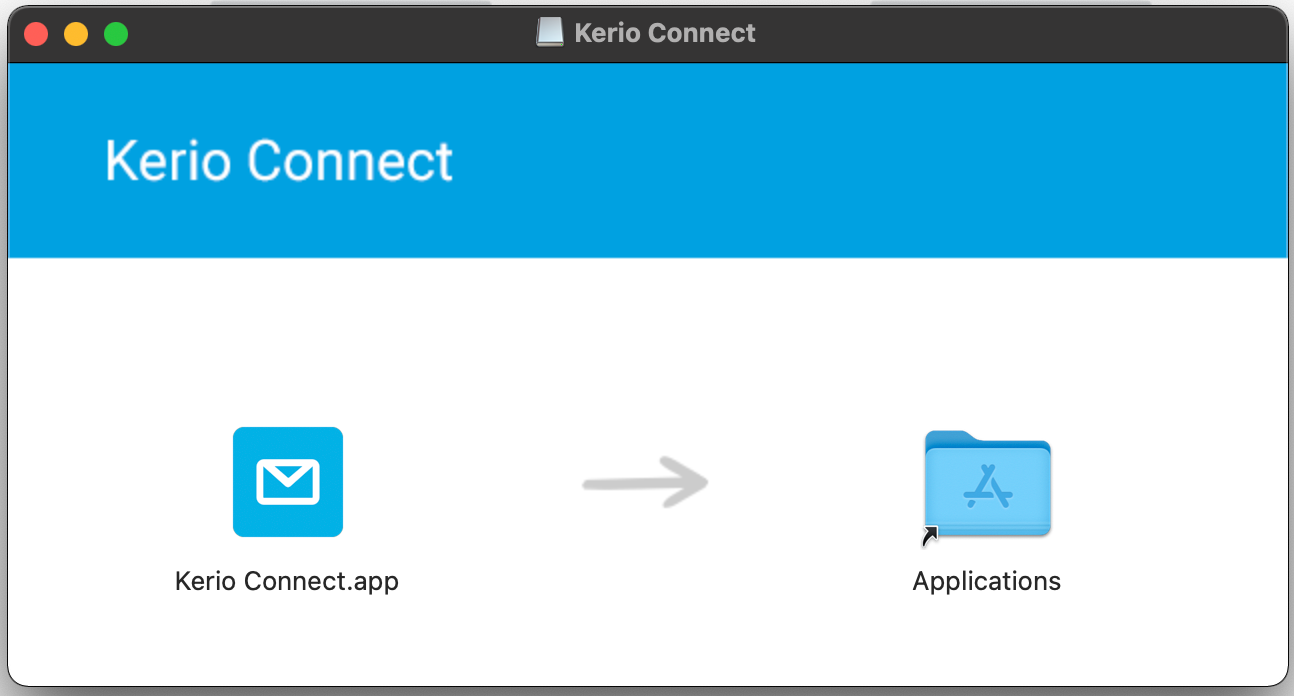
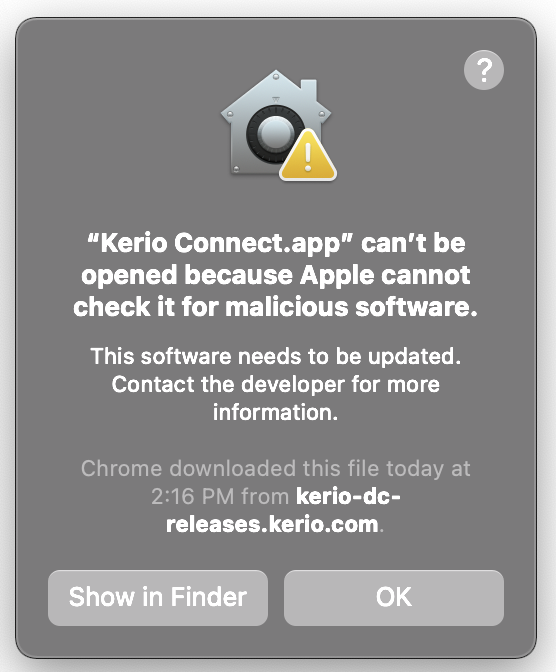
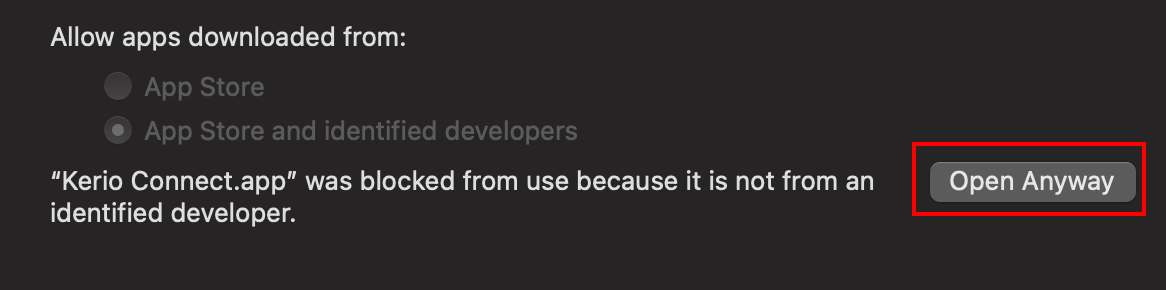
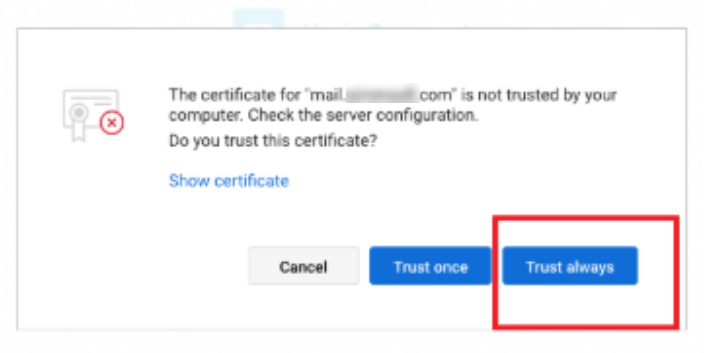
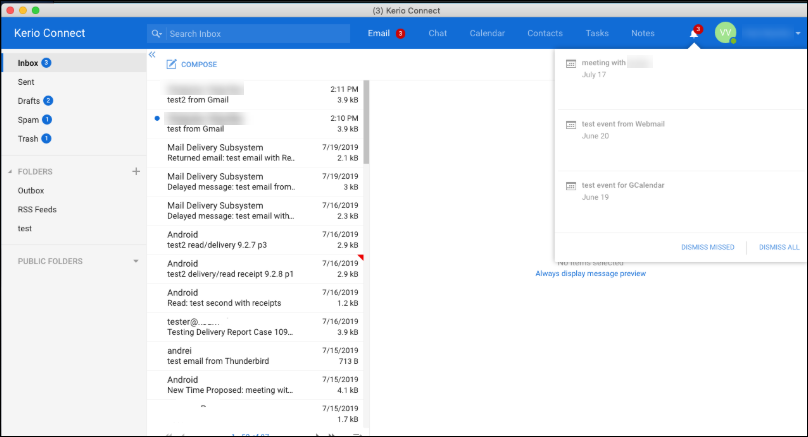
Priyanka Bhotika
Comments