Overview
You are unable to successfully install the Kerio Connect Account Assistant on your macOS Catalina 10.15.7. You have already tried to restart the system in recovery mode, disabling SIP in the Terminal and then restarting as per article Unable to Install Kerio Connect Assistant on macOS Catalina , however you are still not able to install the Assistant, and you see error 'The installation failed. The installer encountered an error that caused the installation to fail'.
Solution
Please take the following steps to resolve this issue:
- Please ensure that the Kerio Connect server is running on the latest version above 9.3.1 Patch 1 (build 5492) before downloading the Account Assistant.
- If you are still encountering issues, please temporarily disable SIP on the affected machine; then install the Account Assistant, and re-enable SIP. Refer to the external article Disabling and Enabling System Integrity Protection which contains all the steps for the SIP-related procedures.
If you get the error 'connection to host on the default ports failed" after taking the above step, please try removing the Apple Mail account and then manually set up the account using port 143 (or 993). Refer to the steps in Configuring the Kerio Connect Account Assistant on macOS and ensure that you download the Account Assistant package using the native macOS Safari browser (not Chrome or Firefox browser) and that SIP is disabled.
The above steps will resolve this problem.
Alternate manual solution: Please note that you can also circumvent the problem by Accessing Kerio Connect Webmail, Installing and Configuring Kerio Connect Client, or manually configuring accounts. This is basically doing the same thing that the Account Assistant is doing, but manually. Here are the articles with instructions that should help you:
- For Apple Mail: Please see Setup IMAP account in Apple Mail or Setup Exchange Accounts on macOS.
- If you prefer to use Outlook, refer to Configuring Exchange Web Services on Outlook for Mac, or the Microsoft article for Basic IMAP account settings for Outlook for Mac (you can see the article about IMAP for Apple Mail if you need more details about specific settings).
- To get calendars and contacts, review Creating a CardDAV Account in Apple Address Book Manually and Integrating Calendars via CalDAV in macOS.
Once finished, profile(s) will be fully configured as if the Account Assistant process succeeded. You might also find the following article useful as a reference of the CalDAV and CardDAV URLs necessary for the configuration above: Accessing Calendars, Contacts, Tasks, and Resources Using CalDAV and CardDAV URLs in Kerio Connect.
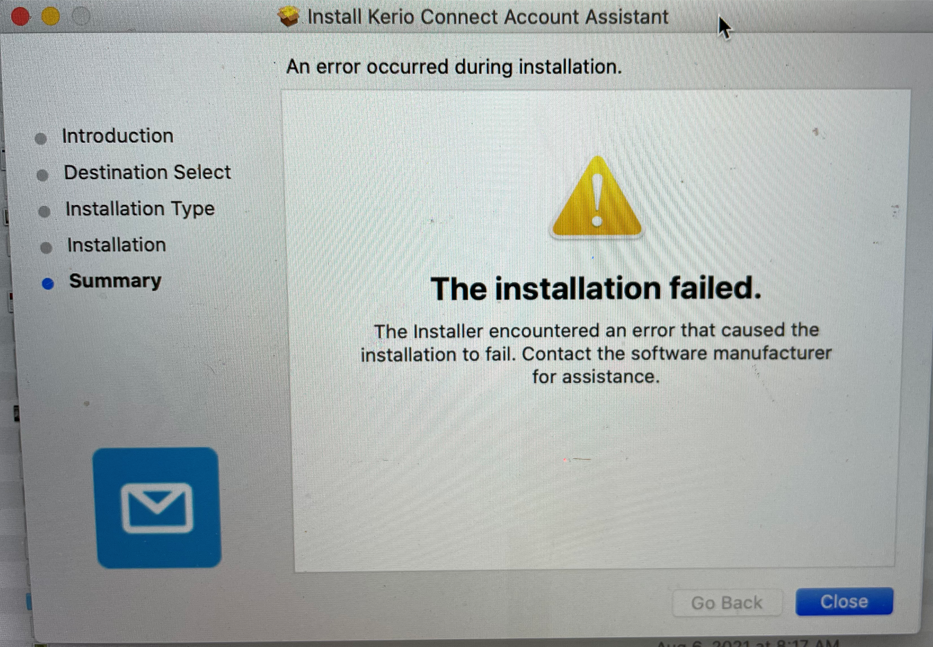
Priyanka Bhotika
Comments